How To Fix 500 Internal Server Error in AWS API Gateway API Call: A Step-by-Step Guide
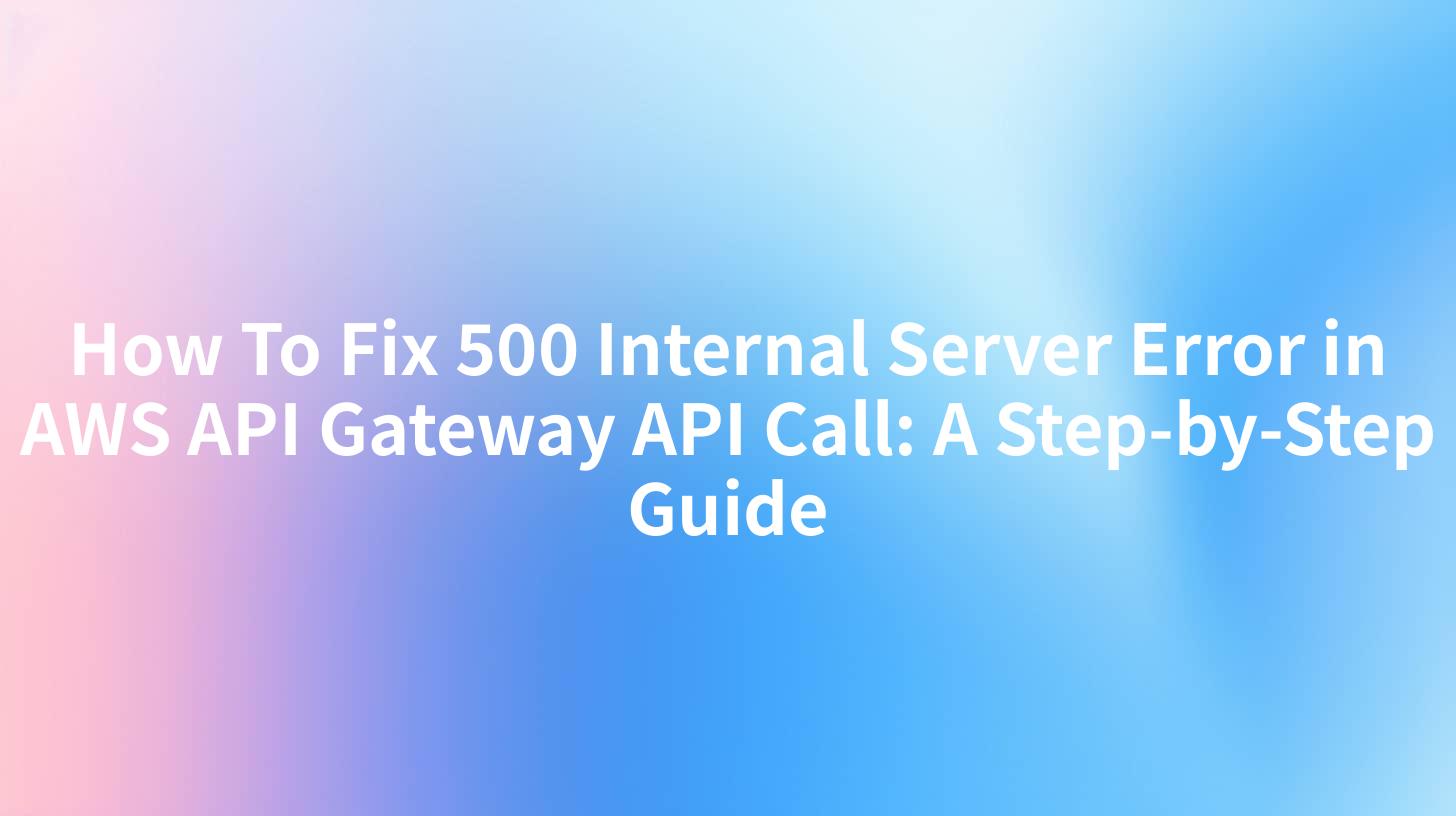
In the realm of web development and API integration, encountering a 500 Internal Server Error is a common yet frustrating issue. This error is particularly prevalent when dealing with AWS API Gateway. Understanding how to troubleshoot and resolve this issue is critical for maintaining seamless API functionality. In this comprehensive guide, we will delve into the causes of the 500 Internal Server Error in AWS API Gateway API calls and provide a detailed step-by-step approach to fixing it. We will also touch upon how products like APIPark can streamline your API management tasks.
Introduction to AWS API Gateway
AWS API Gateway is a service that allows developers to create, publish, maintain, and secure REST and WebSocket APIs at scale. It acts as a managed service that handles API requests, processes them, and returns responses. However, like any technology, it can encounter errors, with the 500 Internal Server Error being one of the most common.
Understanding the 500 Internal Server Error
The 500 Internal Server Error is a server-side error that indicates something has gone wrong with the server but doesn't specify what the exact problem is. This error can occur for a variety of reasons, including misconfigurations, resource limitations, or issues within the backend services.
APIPark is a high-performance AI gateway that allows you to securely access the most comprehensive LLM APIs globally on the APIPark platform, including OpenAI, Anthropic, Mistral, Llama2, Google Gemini, and more.Try APIPark now! 👇👇👇
Step-by-Step Guide to Fixing the 500 Internal Server Error
Step 1: Verify API Gateway Configuration
The first step in troubleshooting the 500 Internal Server Error is to verify the configuration of your AWS API Gateway.
Check Method and Integration Response
- Ensure that the HTTP method (GET, POST, PUT, etc.) is correctly configured in the API Gateway.
- Verify that the integration response is set up correctly, including the HTTP status code and response mapping.
Check Resource and Method Policies
- Check if there are any policies attached to the resource or method that might be causing the error.
- Ensure that the necessary permissions are granted for the API to access the backend service.
Step 2: Inspect the Backend Service
The backend service is often the culprit when a 500 Internal Server Error occurs. Here’s how to inspect it:
Check Logs
- Enable logging for your API Gateway and inspect the logs to identify any errors or warnings.
- Check the logs of the backend service to see if there are any errors or exceptions.
Test the Backend Service Independently
- Use tools like
curlor Postman to make requests directly to the backend service. - Ensure that the backend service is running and responding correctly.
Step 3: Examine API Gateway Logs
AWS API Gateway provides detailed logs that can help identify the cause of the error.
Enable CloudWatch Logs
- Make sure that logging is enabled for your API Gateway in AWS CloudWatch.
- Check the CloudWatch logs for any errors or warnings related to the API call.
Analyze the Logs
- Look for any patterns or specific errors that occur when the
500 Internal Server Erroris triggered. - Pay attention to the request ID, which can help you trace the error back to a specific request.
Step 4: Check for Resource Limits
Resource limitations can also cause a 500 Internal Server Error.
Monitor Resource Usage
- Use AWS CloudWatch to monitor the resource usage of your API Gateway and backend services.
- Check for any resource limits that might be reached, such as CPU or memory usage.
Adjust Resources
- If resource limits are reached, consider scaling up the resources or optimizing your code to reduce resource consumption.
Step 5: Test with Different Request Parameters
Sometimes, the error might be triggered by specific request parameters.
Modify Request Parameters
- Change the request parameters one by one and see if the error persists.
- This can help identify if a specific parameter is causing the issue.
Step 6: Review Deployment and Versioning
Incorrect deployment or versioning can also lead to a 500 Internal Server Error.
Check Deployment Status
- Ensure that the API Gateway is deployed correctly and that the latest version is in use.
- Verify that the deployment process did not introduce any errors.
Review Versioning
- If you are using versioning for your backend service, ensure that the correct version is being called.
Step 7: Use API Management Tools
Products like APIPark can simplify the process of managing and debugging APIs.
Benefits of APIPark
- Streamlined API Management: APIPark provides a unified platform for managing all your APIs, reducing the complexity of troubleshooting.
- Error Detection and Reporting: It offers real-time error detection and reporting, making it easier to identify and fix issues.
- Integration with AWS Services: APIPark integrates seamlessly with AWS services, including API Gateway, making it an ideal choice for AWS users.
Table: Common Causes of 500 Internal Server Error
| Cause | Description |
|---|---|
| Incorrect API Gateway Configuration | Misconfigurations in method, resource, or integration responses. |
| Backend Service Issues | Errors or exceptions in the backend service. |
| Resource Limits | Exceeding resource limits for CPU, memory, or other resources. |
| Deployment Issues | Incorrect deployment or versioning of the API or backend service. |
| Request Parameters | Specific request parameters triggering errors in the backend service. |
Conclusion
The 500 Internal Server Error can be a challenging issue to resolve, but with a systematic approach, it can be identified and fixed. By verifying API Gateway configurations, inspecting the backend service, examining logs, checking resource limits, testing request parameters, reviewing deployment and versioning, and using API management tools like APIPark, you can ensure that your API calls are smooth and error-free.
FAQs
- What is the difference between a 500 Internal Server Error and a 502 Bad Gateway Error? A
500 Internal Server Errorindicates that something has gone wrong with the server, while a502 Bad Gateway Errormeans that the server received an invalid response from an inbound server while trying to fulfill a request. - How can I enable logging for AWS API Gateway? You can enable logging for AWS API Gateway by integrating it with AWS CloudWatch and setting up log levels for stages, methods, and integrations.
- Can a 500 Internal Server Error be caused by a client-side issue? No, a
500 Internal Server Erroris always a server-side error. Client-side issues would typically result in different types of errors, such as404 Not Foundor400 Bad Request. - How does APIPark help in managing APIs? APIPark offers a unified platform for managing, integrating, and deploying APIs, providing features like real-time error detection, reporting, and seamless integration with AWS services.
- Where can I get support for using AWS API Gateway? You can get support from AWS through their official documentation, forums, and customer support. Additionally, products like APIPark can provide additional support and management capabilities for AWS API Gateway.
🚀You can securely and efficiently call the OpenAI API on APIPark in just two steps:
Step 1: Deploy the APIPark AI gateway in 5 minutes.
APIPark is developed based on Golang, offering strong product performance and low development and maintenance costs. You can deploy APIPark with a single command line.
curl -sSO https://download.apipark.com/install/quick-start.sh; bash quick-start.sh

In my experience, you can see the successful deployment interface within 5 to 10 minutes. Then, you can log in to APIPark using your account.

Step 2: Call the OpenAI API.

Learn more
Step-by-Step Guide to Fixing 500 Internal Server Errors in AWS API ...
message: "Internal server error" when try to access aws gateway api
Troubleshoot errors for API Gateway endpoints with Lambda integration

