How to Enable Self Registration for Users in Keycloak
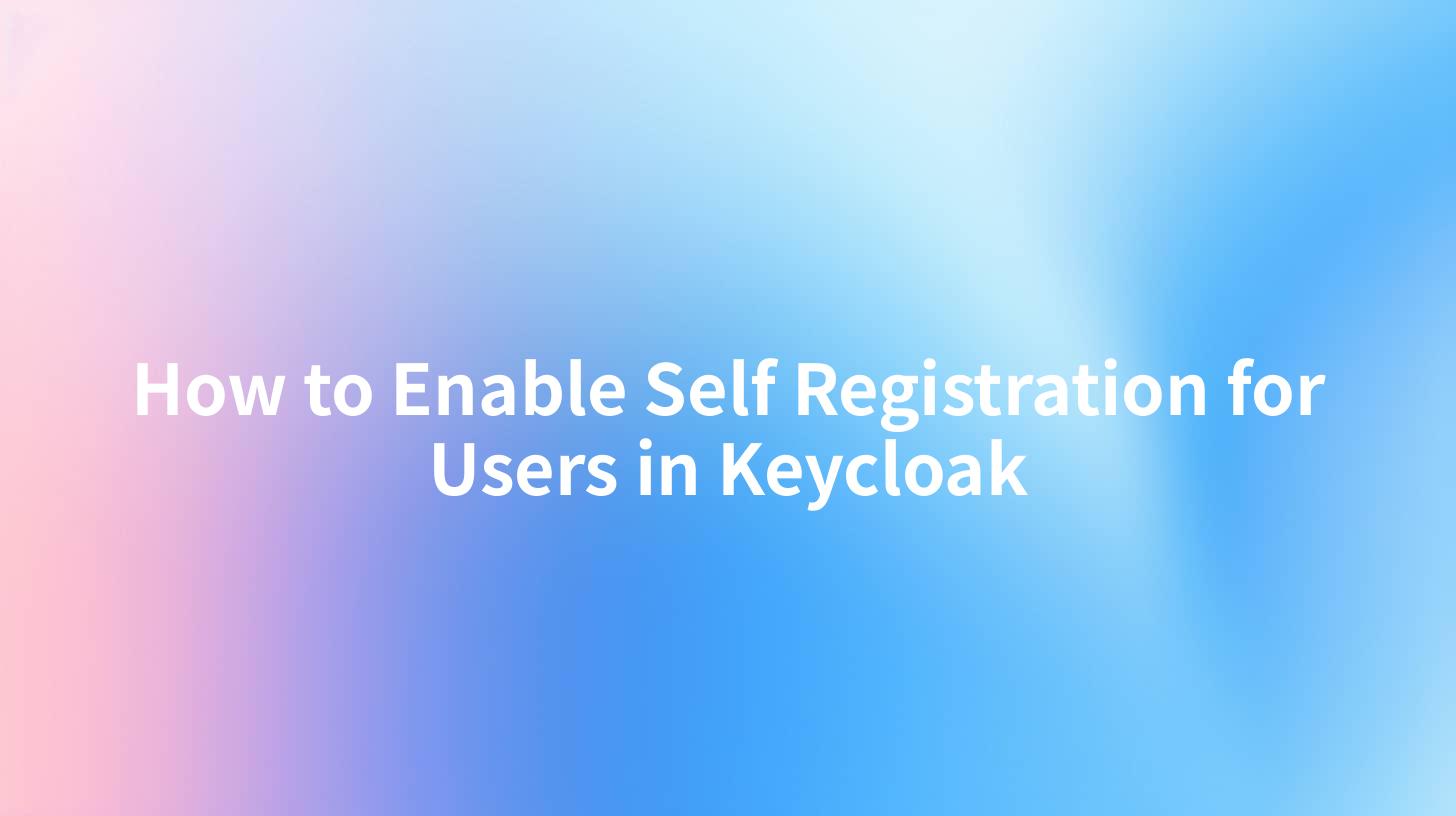
Open-Source AI Gateway & Developer Portal
How to Enable Self Registration for Users in Keycloak
In today's ever-evolving digital landscape, API security has become a necessity for businesses to protect their resources and user data. An efficient way for organizations to manage user registrations is through tools like Keycloak. This article delves into how to enable self registration for users in Keycloak, a powerful open-source identity and access management service.
What is Keycloak?
Keycloak is an open-source identity and access management solution designed for modern applications and services. It offers features such as user federation, strong authentication, user management, and fine-grained authorization. One of the notable capabilities of Keycloak is its self registration feature, which allows users to create their accounts, thereby simplifying the onboarding process.
Benefits of Self Registration in Keycloak
The self registration functionality in Keycloak allows users to: 1. Create Accounts Independently: Users can register on their own without needing an administrator's intervention, which speeds up the process. 2. Enhanced User Experience: By streamlining the registration process, users have a smoother onboarding experience. 3. Improved Security: With Keycloak's built-in security features, self-registered accounts are protected against common vulnerabilities. 4. Integration with Other Services: Keycloak can be integrated with various services, including AWS API Gateway and AI Gateway, to create a comprehensive API security solution.
Prerequisites for Enabling Self Registration
Before enabling self registration in Keycloak, ensure you have: - Access to a Keycloak instance. - Administrative permissions in Keycloak. - A basic understanding of how Keycloak handles user roles and configurations.
Step-by-Step Guide to Enable Self Registration in Keycloak
Here’s a comprehensive guide to enabling self registration for users in Keycloak:
Step 1: Access Keycloak Admin Console
Navigate to the Keycloak admin console. You would typically access it at http://<keycloak-host>:<port>/auth/admin/.
Step 2: Configure Realm Settings
- Select the realm where you want to enable self registration from the dropdown menu in the top left corner.
- Once you are in the desired realm, navigate to the Realm Settings option.
- In the General tab, locate the User Registration option and toggle it to ON.
Step 3: User Registration Settings
- In the same Realm Settings, navigate to the Login tab.
- Ensure that Registration is enabled. This will allow users to see the registration page on the login screen.
Step 4: Customize the Registration Form
You can customize the registration form based on your requirements: - Fields can be added or removed based on your organization's needs. - You can also enforce validations such as password strength or email verification.
Step 5: Social Login (Optional)
- If you want to allow users to register using social login (like Google or Facebook), navigate to the Identity Providers tab.
- Select the provider you want to add, and input the required configurations.
Step 6: Configure User Federation (Optional)
If your organization utilizes an existing user database or LDAP server, configure the User Federation settings to allow synchronization of users into Keycloak.
Step 7: Test the Registration
- Open the registration URL (
http://<keycloak-host>:<port>/auth/realms/<realm-name>/protocol/openid-connect/registrations). - Fill out the registration form to verify that self registration works smoothly.
Here is a detailed diagram depicting the configuration steps for enabling self registration in Keycloak:
+-------------------+
| Keycloak Console |
+-------------------+
|
v
+-------------------------+
| Choose Realm |
+-------------------------+
|
v
+--------------------------+
| Realm Settings |
| - Enable User Registration|
+--------------------------+
|
v
+--------------------------+
| Customize Registration |
| - Add or Modify Fields |
+--------------------------+
|
v
+--------------------------+
| Test Registration |
| - Verify User Creation |
+--------------------------+
API Security and Self Registration
Integrating self registration with API security improves overall security posture. By using services like AWS API Gateway to manage communication between clients and Keycloak, organizations can enhance their security. AWS API Gateway can enforce rate limiting and authorization, ensuring that only authenticated users can access sensitive APIs.
Using AWS API Gateway with Keycloak
To set up AWS API Gateway with Keycloak for user management, go through the following steps: 1. Create an API in AWS API Gateway. 2. Configure a Lambda Function that will invoke Keycloak’s APIs for actions like user registration, authentication, and authorization. 3. Secure the API using an IAM role or an API key. 4. Set a Keycloak user pool (when relevant) to handle the identities of users who register via the AWS API Gateway.
Example Code Snippet for Invoking Keycloak’s API
Here’s a simple code example using cURL to register a new user in Keycloak:
curl --location --request POST 'http://<keycloak-host>:<port>/auth/admin/realms/<realm-name>/users' \
--header 'Content-Type: application/json' \
--header 'Authorization: Bearer <access-token>' \
--data '{
"username": "newuser",
"enabled": true,
"firstName": "New",
"lastName": "User",
"email": "newuser@example.com",
"credentials": [
{
"type": "password",
"value": "Password123",
"temporary": false
}
]
}'
Make sure to replace <keycloak-host>, <port>, <realm-name>, and <access-token> with your actual configuration and credentials.
APIPark is a high-performance AI gateway that allows you to securely access the most comprehensive LLM APIs globally on the APIPark platform, including OpenAI, Anthropic, Mistral, Llama2, Google Gemini, and more.Try APIPark now! 👇👇👇
Conclusion
Enabling self registration for users in Keycloak is a straightforward process that greatly enhances user experience and onboarding efficiency. Coupled with robust API Security efforts like those provided by AWS API Gateway, organizations can reap the benefits of flexible user management and improved system security. As we move towards a more interconnected and user-centric approach in digital services, adopting these tools and methodologies will keep organizations ahead of the curve.
With the tools and strategies outlined in this guide, you should be well-equipped to implement self registration in Keycloak and elevate your organization's user management practices.
🚀You can securely and efficiently call the The Dark Side of the Moon API on APIPark in just two steps:
Step 1: Deploy the APIPark AI gateway in 5 minutes.
APIPark is developed based on Golang, offering strong product performance and low development and maintenance costs. You can deploy APIPark with a single command line.
curl -sSO https://download.apipark.com/install/quick-start.sh; bash quick-start.sh

In my experience, you can see the successful deployment interface within 5 to 10 minutes. Then, you can log in to APIPark using your account.

Step 2: Call the The Dark Side of the Moon API.
