How To Enable Keycloak Self Registration For Users: A Step-By-Step Guide
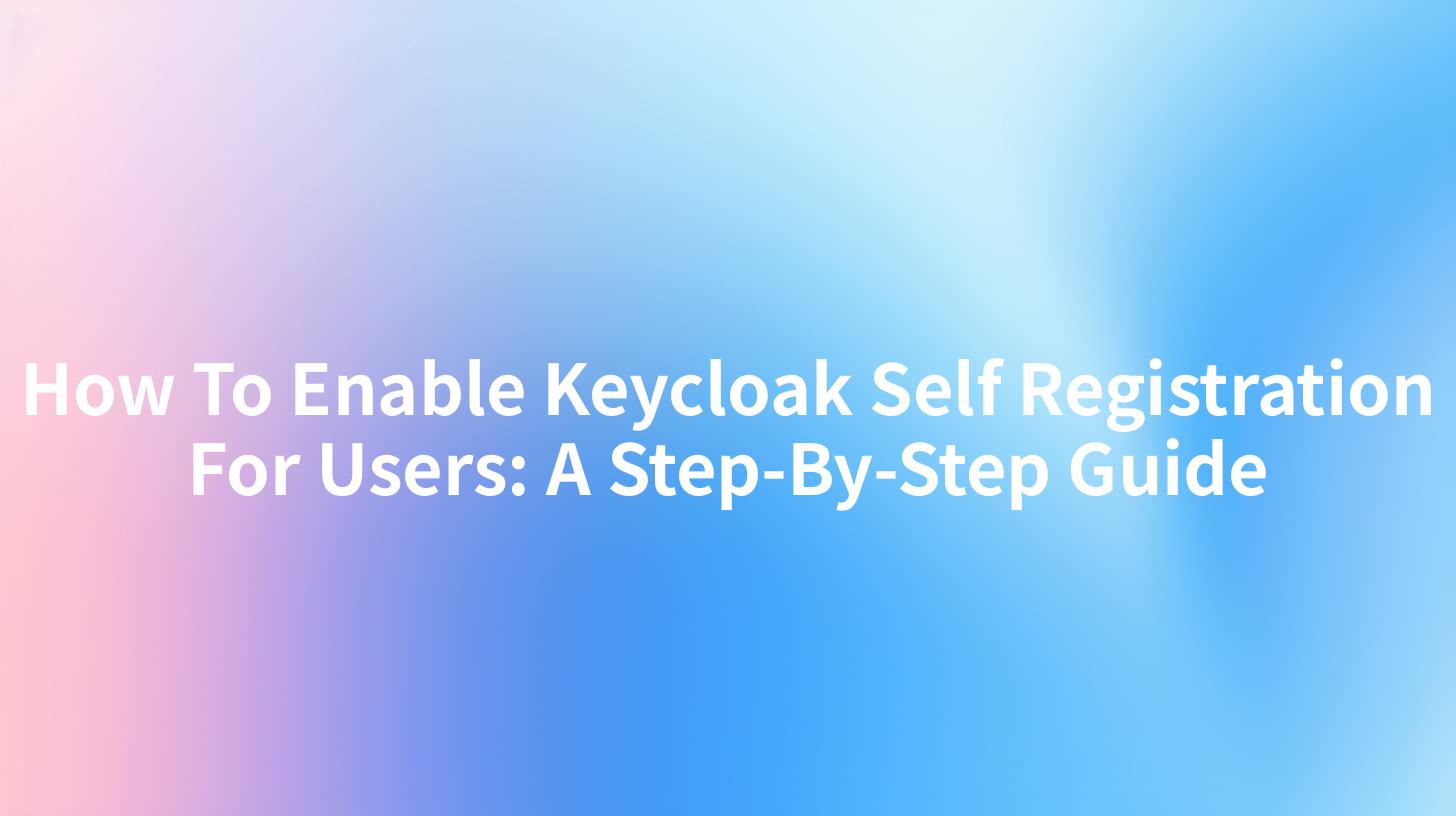
Keycloak is an open-source identity and access management solution that provides a range of features to help organizations manage user identities and access to resources. One of the essential features of Keycloak is the ability to allow users to self-register. This not only streamlines the user onboarding process but also enhances the overall user experience. In this guide, we will walk you through the steps to enable Keycloak self-registration for users.
Introduction to Keycloak Self Registration
Self-registration in Keycloak allows new users to create their accounts without the need for an administrator to manually add them. This feature is particularly useful in scenarios where a system has a high volume of new users or when users need to sign up for access to applications or services.
Why Enable Self Registration?
- User Experience: Simplifies the sign-up process for new users.
- Scalability: Automates user account creation, making it easier to scale.
- Security: Provides a secure way for users to create their accounts.
- Flexibility: Allows users to self-manage their accounts, reducing administrative overhead.
Step-by-Step Guide to Enable Self Registration in Keycloak
Step 1: Access Keycloak Admin Console
To begin, log in to the Keycloak Admin Console with your administrative credentials. You can access the console via a web browser by navigating to the URL provided by your Keycloak instance.
Step 2: Select Realm
Once logged in, you will be presented with a list of realms. A realm in Keycloak represents a logical grouping of users, clients, and roles. Select the realm you want to configure for self-registration.
Step 3: Navigate to Realm Settings
In the left-hand menu, click on "Realm Settings." This will display various settings related to your realm, including login, account, and email settings.
Step 4: Configure Login Settings
Within the "Realm Settings," go to the "Login" tab. Here, you will find several options related to the login process. To enable self-registration, check the "User registration" checkbox. This allows users to register themselves.
Step 5: Customize Registration Flow
Keycloak allows you to customize the registration flow to fit your organization's needs. Click on the "Flows" tab within the "Realm Settings." Under the "Registration" flow, you can add or remove steps based on your requirements.
Step 6: Configure Email Settings (Optional)
If you want to send a verification email to users after registration, navigate to the "Email" tab within "Realm Settings." Configure the email server settings and specify the email template for the verification email.
Step 7: Save Changes
After making the necessary changes, click the "Save" button at the bottom of the page. Your realm is now configured to allow users to self-register.
APIPark is a high-performance AI gateway that allows you to securely access the most comprehensive LLM APIs globally on the APIPark platform, including OpenAI, Anthropic, Mistral, Llama2, Google Gemini, and more.Try APIPark now! 👇👇👇
Implementing Self Registration with APIPark
APIPark, an open-source AI gateway and API management platform, can be seamlessly integrated with Keycloak to enhance the user registration process. By leveraging APIPark, you can automate and streamline the user onboarding experience further.
How APIPark Enhances Self Registration
- Automated User Verification: APIPark can be used to automate the verification process by integrating with Keycloak's user registration flow.
- Centralized Management: APIPark provides a unified interface for managing user registration and other API-related tasks.
- Scalability: With APIPark, you can easily scale your user registration process to handle large volumes of users.
Best Practices for Self Registration
When enabling self-registration in Keycloak, consider the following best practices:
Multi-Factor Authentication (MFA)
Implement MFA to add an extra layer of security. Keycloak supports various MFA methods, and you can configure them to be mandatory for user registration.
Customization
Customize the registration flow to collect additional information from users during the sign-up process. This can include profile details, preferences, or any other relevant information.
User Experience
Ensure that the registration process is intuitive and user-friendly. Use clear instructions and feedback to guide users through the process.
Monitoring and Logging
Regularly monitor and log user registration activities. This can help identify potential issues and ensure that the registration process is functioning correctly.
Table: Comparison of Keycloak Self Registration with Other IAM Solutions
| Feature | Keycloak Self Registration | Other IAM Solutions |
|---|---|---|
| Ease of Configuration | Simple and straightforward | Varies, often complex |
| Customization | Highly customizable | Limited customization |
| Security | Robust security features | Varies by solution |
| User Experience | User-friendly interface | Varies by solution |
| Integration | Integrates with various systems | Integration varies |
| Cost | Open-source, no cost | Licensing fees apply |
Frequently Asked Questions (FAQs)
1. How do I disable self-registration in Keycloak?
To disable self-registration in Keycloak, navigate to the "Realm Settings" in the admin console, go to the "Login" tab, and uncheck the "User registration" option. Save the changes to apply the setting.
2. Can I customize the self-registration form in Keycloak?
Yes, you can customize the self-registration form in Keycloak by modifying the "Registration" flow in the "Flows" section of the "Realm Settings." Here, you can add or remove form fields according to your requirements.
3. What is the best way to ensure the security of self-registered accounts?
Implementing multi-factor authentication (MFA) is one of the best ways to ensure the security of self-registered accounts. Additionally, regularly monitoring and auditing user activity can help identify and mitigate potential security threats.
4. How can I integrate Keycloak with APIPark for self-registration?
To integrate Keycloak with APIPark for self-registration, you can leverage APIPark's API management features to automate the user verification process and streamline the user onboarding experience.
5. What are the advantages of using Keycloak for user management?
Keycloak offers several advantages for user management, including robust security features, easy customization, scalability, and integration with various systems and applications. It provides a centralized platform for managing user identities and access to resources.
By following this step-by-step guide, you can successfully enable self-registration in Keycloak and enhance the user onboarding process for your organization.
🚀You can securely and efficiently call the OpenAI API on APIPark in just two steps:
Step 1: Deploy the APIPark AI gateway in 5 minutes.
APIPark is developed based on Golang, offering strong product performance and low development and maintenance costs. You can deploy APIPark with a single command line.
curl -sSO https://download.apipark.com/install/quick-start.sh; bash quick-start.sh

In my experience, you can see the successful deployment interface within 5 to 10 minutes. Then, you can log in to APIPark using your account.

Step 2: Call the OpenAI API.

Learn more
How to Implement Keycloak Self Registration for Users: A Step-by-Step Guide
Keycloak User Self-Registration - Baeldung
How to Implement Keycloak Self Registration for Users: A Step-by-Step Guide

