How To Create A Proxy In Mulesoft: A Step-By-Step Guide To Boost Your API Performance
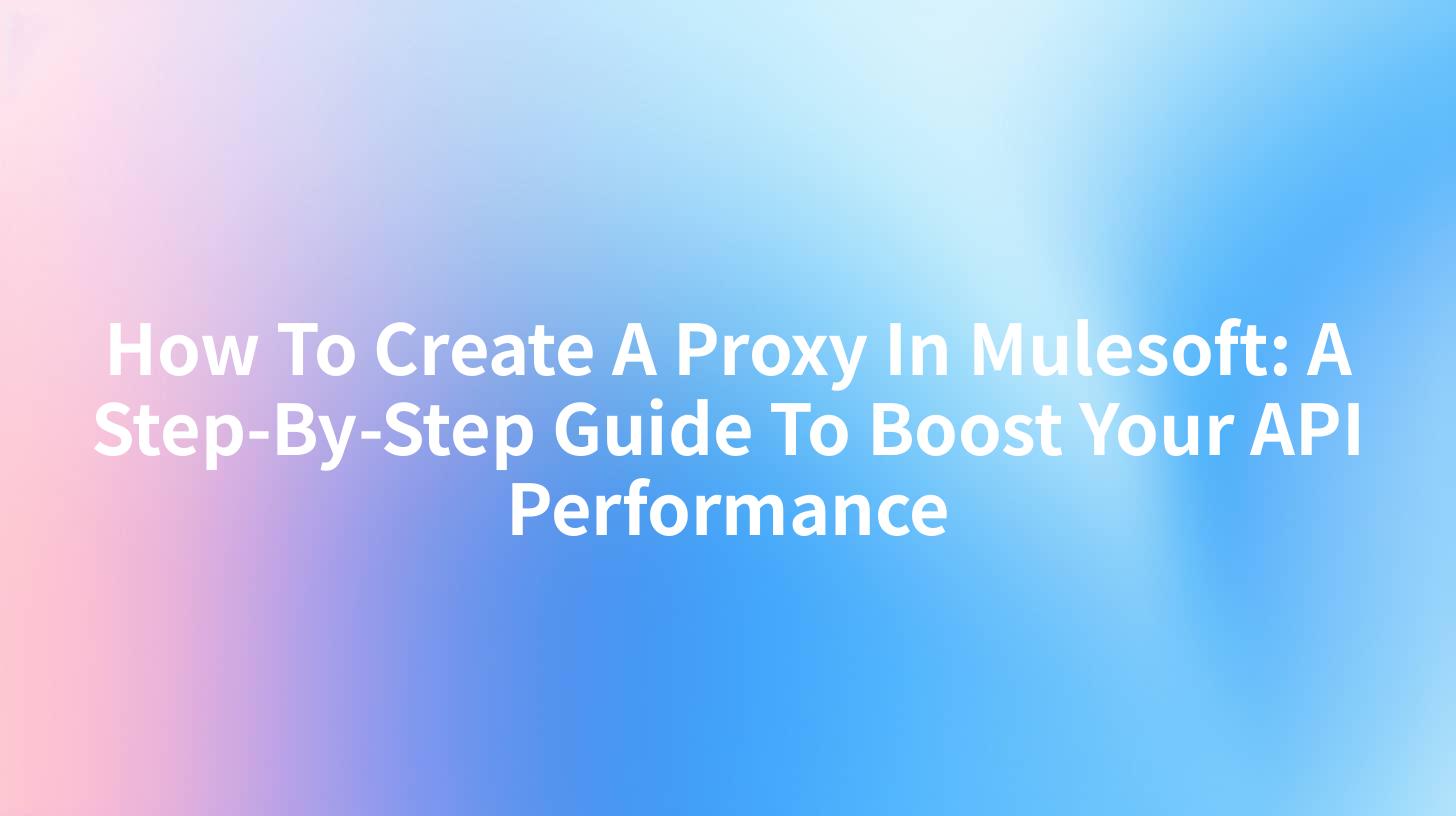
and optimize API performance. This article will provide a comprehensive guide on how to create a proxy in Mulesoft, ensuring that API calls are managed efficiently and securely. By the end of this article, you will have a thorough understanding of the process and be able to implement a proxy in your Mulesoft environment.
Understanding Proxies and APIs
Before diving into the specifics of creating a proxy in Mulesoft, it is essential to understand the concepts of proxies and APIs. An API, or Application Programming Interface, is a set of protocols, tools, and definitions for building and interacting with software applications. APIs allow different software systems to communicate with each other, facilitating the exchange of data and functionality.
A proxy, on the other hand, acts as an intermediary between a client and a server. When a client makes a request to a server, the proxy receives the request, processes it, and then forwards it to the server. The response from the server is then sent back to the client through the proxy. This process can enhance security, improve performance, and provide additional functionality such as caching and load balancing.
Why Use a Proxy in Mulesoft?
In the context of Mulesoft, using a proxy can offer several benefits:
- Security: Proxies can hide the internal structure of your network, making it more difficult for attackers to exploit vulnerabilities.
- Performance: By caching frequently accessed data, proxies can reduce the load on your server and improve response times.
- Load Balancing: Proxies can distribute incoming requests across multiple servers, ensuring that no single server is overwhelmed.
- Rate Limiting: Proxies can enforce rate limits, preventing clients from making too many requests in a short period.
Now that we understand the benefits of using a proxy in Mulesoft, let's move on to the steps involved in creating one.
Step 1: Setting Up Your Mulesoft Environment
Before you can create a proxy, you need to have Mulesoft installed and configured on your system. If you haven't already done so, download and install Mulesoft Anypoint Studio, which is the integrated development environment (IDE) for Mulesoft.
Once installed, open Mulesoft Anypoint Studio and create a new project. You can choose from various project templates, depending on your specific requirements. For the purpose of this guide, we will use the "Mule Application" template.
Table 1: Mulesoft Project Templates
| Template Name | Description |
|---|---|
| Mule Application | A basic Mule application with a single flow. |
| Mule Flow | A single Mule flow with predefined components. |
| RAML to Mule | Generates a Mule application from a RAML specification. |
After creating your project, you can start designing your proxy.
Step 2: Designing the Proxy Flow
The core of a proxy in Mulesoft is a flow that receives incoming requests, processes them, and forwards them to the target API. To create a new flow, right-click on your project in the Project Explorer and select "New" > "Mule Flow".
Table 2: Creating a New Mule Flow
| Step | Action |
|---|---|
| 1 | Right-click on your project in the Project Explorer. |
| 2 | Select "New" > "Mule Flow". |
| 3 | Enter a name for your flow and click "Finish". |
In the newly created flow, you will add the following components:
- HTTP Listener: This component listens for incoming HTTP requests.
- Processor: This component processes the incoming request and forwards it to the target API.
- Response Router: This component sends the response from the target API back to the client.
Code Example: Basic Proxy Flow
<flow name="proxyFlow">
<http:listener config-ref="HTTP_Listener_Configuration" path="/proxy" />
<processor>
<component class="org.mule.module.http.HttpConnector">
<property name="targetUrl" value="http://target-api-url" />
<property name="method" value="POST" />
</component>
</processor>
<response-router />
</flow>
In this example, the HTTP Listener listens for incoming requests on the /proxy path. The processor then forwards the request to the target API URL specified in the targetUrl property. Finally, the Response Router sends the response back to the client.
Step 3: Configuring the HTTP Listener
The HTTP Listener is a crucial component of your proxy flow as it receives incoming requests. To configure the HTTP Listener, you need to specify the listener configuration, including the port and path.
Table 3: HTTP Listener Configuration
| Property | Description | Example Value |
|---|---|---|
| Port | The port on which the listener will listen for incoming requests. | 8080 |
| Path | The path that the listener will listen on. | /proxy |
To configure the HTTP Listener, right-click on the flow in the Mule Designer and select "Configure". In the "Listener Configuration" tab, enter the port and path values.
Code Example: HTTP Listener Configuration
<http:listener-config name="HTTP_Listener_Configuration" host="0.0.0.0" port="8080" />
In this example, the HTTP Listener is configured to listen on port 8080 and the /proxy path.
APIPark is a high-performance AI gateway that allows you to securely access the most comprehensive LLM APIs globally on the APIPark platform, including OpenAI, Anthropic, Mistral, Llama2, Google Gemini, and more.Try APIPark now! 👇👇👇
Step 4: Adding a Processor for Request Processing
The processor is responsible for processing the incoming request and forwarding it to the target API. In this step, you will add a processor to your flow and configure it to forward the request to the target API.
Table 4: Processor Configuration
| Property | Description | Example Value |
|---|---|---|
| Target URL | The URL of the target API. | http://target-api-url |
| Method | The HTTP method to use for the request. | POST |
To add a processor, drag and drop the "Processor" component from the Palette onto your flow. Then, double-click on the processor to configure it. Enter the target URL and method in the appropriate fields.
Code Example: Processor Configuration
<processor>
<component class="org.mule.module.http.HttpConnector">
<property name="targetUrl" value="http://target-api-url" />
<property name="method" value="POST" />
</component>
</processor>
In this example, the processor is configured to forward the request to the target API URL using the POST method.
Step 5: Adding a Response Router
The Response Router is responsible for sending the response from the target API back to the client. To add a Response Router, drag and drop the "Response Router" component from the Palette onto your flow.
Code Example: Response Router
<response-router />
The Response Router does not require any configuration. It automatically routes the response from the target API back to the client that made the original request.
Step 6: Testing Your Proxy
Once you have configured your proxy flow, it's essential to test it to ensure that it is working correctly. You can use tools like Postman or cURL to send requests to your proxy and verify the responses.
Table 5: Testing Your Proxy
| Step | Action |
|---|---|
| 1 | Start your Mulesoft application. |
| 2 | Send a request to your proxy using Postman or cURL. |
| 3 | Verify that the response from the target API is received. |
If everything is configured correctly, you should see the response from the target API in your client tool.
Step 7: Deploying Your Proxy
After testing your proxy and ensuring that it is working correctly, you can deploy it to your production environment. Depending on your specific requirements, you may deploy your proxy to a Mulesoft Cloud environment or an on-premises server.
Table 6: Deploying Your Proxy
| Deployment Option | Description |
|---|---|
| Mulesoft Cloud | Deploy your proxy to the Mulesoft Cloud platform for a scalable and managed environment. |
| On-Premises | Deploy your proxy to an on-premises server for more control over your infrastructure. |
To deploy your proxy, follow the appropriate deployment procedure for your environment. This may involve packaging your application into a deployable artifact and deploying it to your chosen environment.
Step 8: Monitoring and Managing Your Proxy
Once your proxy is deployed, it's essential to monitor and manage it to ensure that it continues to perform as expected. Mulesoft provides several tools for monitoring and managing your applications, including the Mulesoft Management Console and Anypoint Runtime Manager.
Table 7: Monitoring and Managing Your Proxy
| Tool | Description |
|---|---|
| Mulesoft Management Console | A web-based interface for monitoring and managing your Mulesoft applications. |
| Anypoint Runtime Manager | A centralized management tool for deploying, managing, and monitoring Mulesoft applications. |
By using these tools, you can monitor the performance of your proxy, track errors, and make necessary adjustments to ensure optimal performance.
Conclusion
Creating a proxy in Mulesoft is a straightforward process that can significantly enhance the security and performance of your API calls. By following the steps outlined in this guide, you can set up a proxy that efficiently manages incoming requests and forwards them to the target API.
Remember to thoroughly test your proxy and monitor its performance after deployment. With the right configuration and management, your proxy can help you achieve better API performance and a more secure and efficient integration environment.
FAQs
- What is a proxy in Mulesoft?
A proxy in Mulesoft is an intermediary server that receives requests from clients, processes them, and forwards them to the target API. It can enhance security, improve performance, and provide additional functionality such as caching and load balancing. - Why should I use a proxy in Mulesoft?
Using a proxy in Mulesoft can offer several benefits, including improved security, performance, load balancing, and rate limiting. It can also help hide the internal structure of your network from external entities. - How do I create a proxy in Mulesoft?
To create a proxy in Mulesoft, you need to set up a new flow with an HTTP Listener, a Processor for request processing, and a Response Router for sending the response back to the client. - Can I deploy my Mulesoft proxy to the cloud?
Yes, you can deploy your Mulesoft proxy to the cloud using the Mulesoft Cloud platform. This provides a scalable and managed environment for your proxy. - How can I monitor the performance of my Mulesoft proxy?
You can monitor the performance of your Mulesoft proxy using tools like the Mulesoft Management Console and Anypoint Runtime Manager. These tools provide insights into the performance, errors, and overall health of your proxy.
By following this guide and using the provided information, you can successfully create and manage a proxy in Mulesoft, enhancing your API performance and security.
🚀You can securely and efficiently call the OpenAI API on APIPark in just two steps:
Step 1: Deploy the APIPark AI gateway in 5 minutes.
APIPark is developed based on Golang, offering strong product performance and low development and maintenance costs. You can deploy APIPark with a single command line.
curl -sSO https://download.apipark.com/install/quick-start.sh; bash quick-start.sh

In my experience, you can see the successful deployment interface within 5 to 10 minutes. Then, you can log in to APIPark using your account.

Step 2: Call the OpenAI API.

Learn more
How to Create a Proxy in MuleSoft: A Step-by-Step Guide

