How to Continuously Poll an Endpoint for 10 Minutes in C#: A Step-by-Step Guide
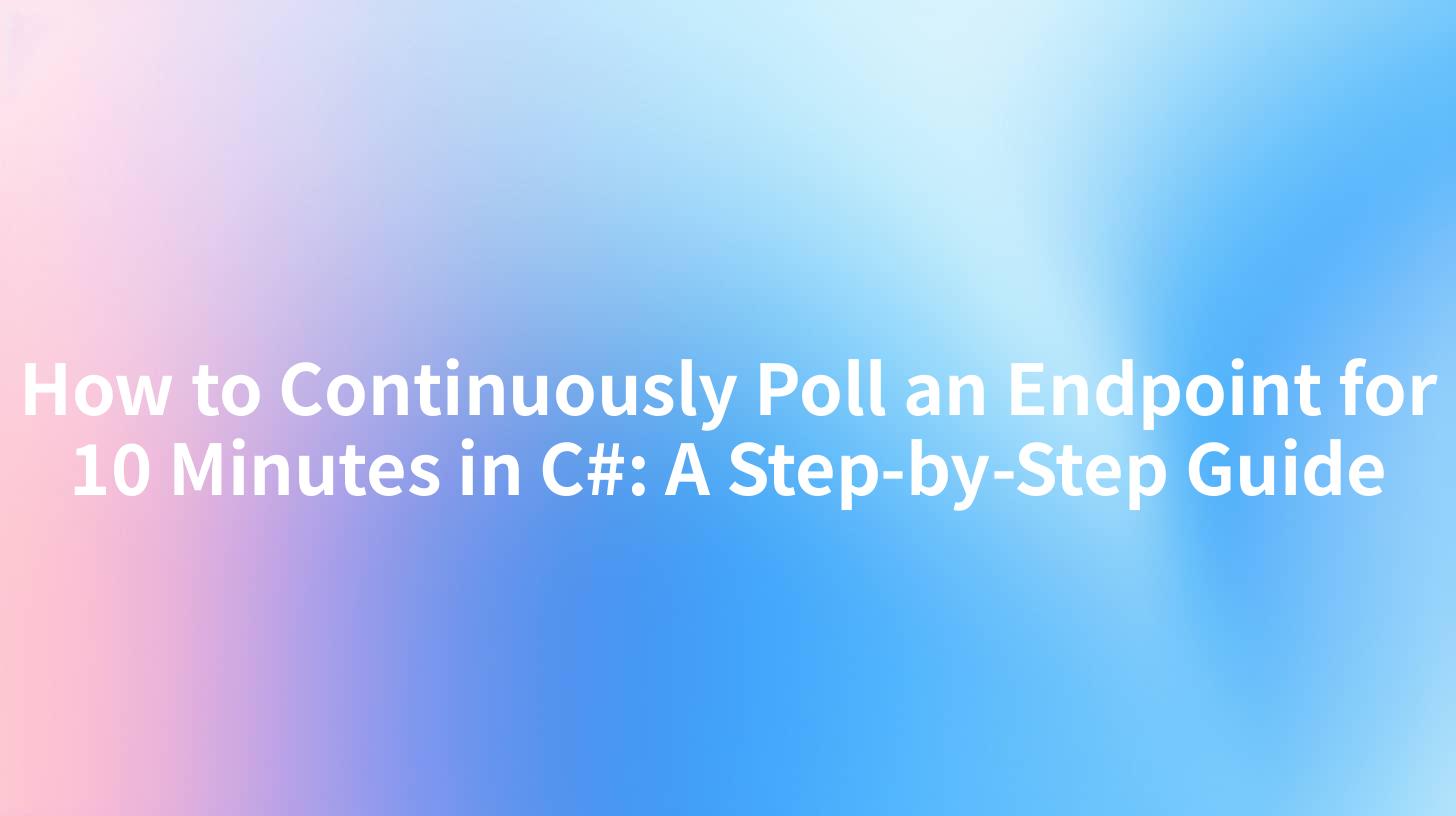
Continuous polling of an endpoint can be a critical functionality in many applications, especially when you need to wait for a response or check for updates regularly. In this comprehensive guide, we will walk you through the process of continuously polling an endpoint for 10 minutes using C#. This guide is designed for developers looking to implement robust and efficient polling mechanisms in their applications.
Introduction to Endpoint Polling
Endpoint polling is a technique where a client application makes repeated requests to a server endpoint to check for new data or a specific condition. This is particularly useful in scenarios such as:
- Waiting for a file to be uploaded or a process to complete.
- Checking for new messages or notifications.
- Monitoring the status of a long-running task.
In this guide, we will focus on implementing a simple yet effective polling mechanism using C#.
Prerequisites
Before you begin, make sure you have the following installed:
- .NET SDK: Ensure you have the .NET SDK installed on your machine. You can download it from the official .NET website.
- IDE: A suitable Integrated Development Environment (IDE) like Visual Studio or Visual Studio Code is recommended for a better coding experience.
- APIPark: While not mandatory, using APIPark can simplify API management and testing. You can learn more about APIPark and its features here.
Step 1: Create a New C# Project
- Open your IDE and create a new C# Console Application.
- Name your project appropriately (e.g.,
EndpointPollingExample).
Step 2: Install Required Packages
For this project, we will use HttpClient for making HTTP requests. If you are using .NET Core or .NET 5/6, HttpClient is included by default. However, you might need to install additional packages for specific functionalities.
dotnet add package System.Net.Http
APIPark is a high-performance AI gateway that allows you to securely access the most comprehensive LLM APIs globally on the APIPark platform, including OpenAI, Anthropic, Mistral, Llama2, Google Gemini, and more.Try APIPark now! 👇👇👇
Step 3: Write the Polling Logic
Now, let's write the code to continuously poll an endpoint for 10 minutes.
using System;
using System.Net.Http;
using System.Threading;
using System.Threading.Tasks;
class Program
{
private static readonly HttpClient client = new HttpClient();
static async Task Main(string[] args)
{
string endpoint = "https://example.com/api/data"; // Replace with your endpoint
int pollingInterval = 5; // Poll every 5 seconds
int totalDuration = 10 * 60 * 1000; // 10 minutes in milliseconds
Console.WriteLine("Starting to poll the endpoint...");
var stopwatch = System.Diagnostics.Stopwatch.StartNew();
while (stopwatch.ElapsedMilliseconds < totalDuration)
{
try
{
HttpResponseMessage response = await client.GetAsync(endpoint);
if (response.IsSuccessStatusCode)
{
string data = await response.Content.ReadAsStringAsync();
Console.WriteLine($"Data received: {data}");
}
else
{
Console.WriteLine($"Failed to get data. Status code: {response.StatusCode}");
}
}
catch (Exception e)
{
Console.WriteLine($"An error occurred: {e.Message}");
}
Thread.Sleep(pollingInterval * 1000); // Wait for the specified interval
}
stopwatch.Stop();
Console.WriteLine("Polling finished.");
}
}
Explanation of the Code
- HttpClient: We use
HttpClientto make HTTP requests to the specified endpoint. - Polling Interval: The
pollingIntervalvariable defines how often we will poll the endpoint (in this case, every 5 seconds). - Total Duration: The
totalDurationvariable specifies the total time we will poll the endpoint (10 minutes). - Loop: The while loop continues to poll the endpoint until the total duration has elapsed.
- Error Handling: We include try-catch blocks to handle any exceptions that might occur during the HTTP request.
Step 4: Test Your Polling Mechanism
Once you have written the code, you can run the application to test the polling mechanism. Make sure the endpoint you are polling is accessible and returns a valid response.
Advanced Considerations
Handling HTTP Response Codes
You might want to handle different HTTP response codes differently. For example, a 404 status code might indicate that the resource is not found, while a 500 status code might indicate a server error.
// Inside the try block
if (response.IsSuccessStatusCode)
{
// Handle successful response
}
else if (response.StatusCode == System.Net.HttpStatusCode.NotFound)
{
// Handle 404 Not Found
}
else if (response.StatusCode == System.Net.HttpStatusCode.ServiceUnavailable)
{
// Handle 503 Service Unavailable
}
else
{
// Handle other status codes
}
Using APIPark for Enhanced API Management
While the above code demonstrates a basic polling mechanism, using APIPark can significantly simplify API management, testing, and monitoring. APIPark provides a unified platform for managing all your APIs, including authentication, rate limiting, and logging.
Example: Using APIPark to Monitor API Health
// Assuming APIPark is set up and configured
string healthCheckEndpoint = "https://apipark.com/api/health-check";
HttpResponseMessage healthResponse = await client.GetAsync(healthCheckEndpoint);
if (healthResponse.IsSuccessStatusCode)
{
Console.WriteLine("API health is good.");
}
else
{
Console.WriteLine("API health check failed.");
}
Conclusion
Continuous polling is a valuable technique in many application scenarios. By following this guide, you can implement a robust polling mechanism in C# that checks an endpoint for updates every 5 seconds for a total of 10 minutes. Remember to consider error handling and response code management to ensure your application handles different scenarios effectively.
FAQs
1. What is the best polling interval for my application?
The best polling interval depends on the specific requirements of your application. If the data changes frequently, a shorter interval might be necessary. However, for less frequent changes, a longer interval can reduce unnecessary load on the server.
2. How do I handle HTTP errors in my polling mechanism?
You should include try-catch blocks to handle exceptions and check the HTTP status codes to determine how to proceed. For example, a 404 status code might require you to stop polling, while a 500 status code might require you to retry after a delay.
3. Can I use APIPark for API testing?
Yes, APIPark provides robust testing capabilities, including the ability to mock APIs and test different scenarios. It can significantly simplify the testing process.
4. How does APIPark enhance API management?
APIPark offers a range of features, including authentication, rate limiting, logging, and monitoring. It provides a unified platform for managing all your APIs, making it easier to maintain and scale.
5. How do I deploy APIPark?
You can deploy APIPark using a single command line. Visit the official APIPark website for detailed deployment instructions.
🚀You can securely and efficiently call the OpenAI API on APIPark in just two steps:
Step 1: Deploy the APIPark AI gateway in 5 minutes.
APIPark is developed based on Golang, offering strong product performance and low development and maintenance costs. You can deploy APIPark with a single command line.
curl -sSO https://download.apipark.com/install/quick-start.sh; bash quick-start.sh

In my experience, you can see the successful deployment interface within 5 to 10 minutes. Then, you can log in to APIPark using your account.

Step 2: Call the OpenAI API.


