How to Change the Default Gateway on Ubuntu 20
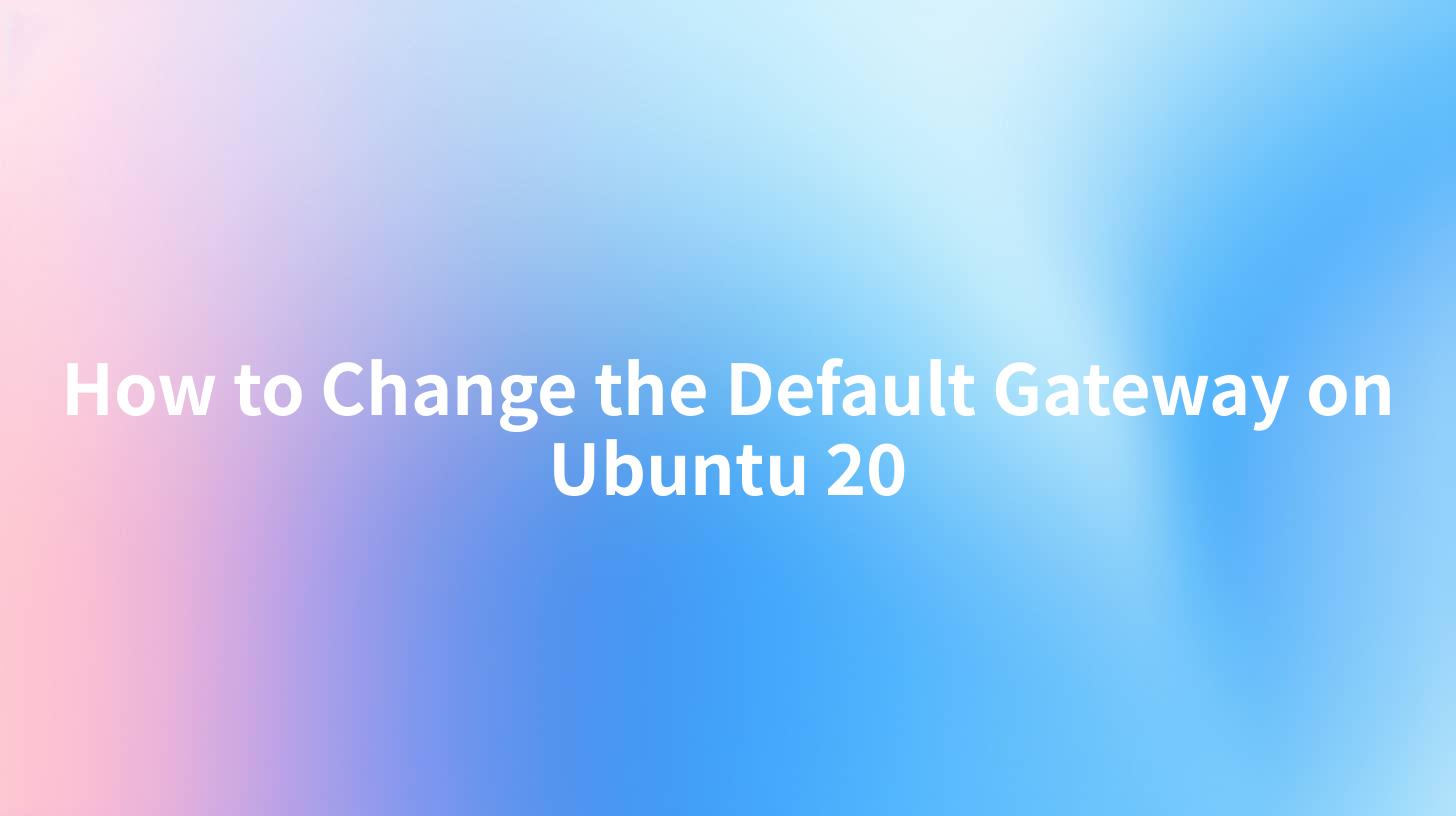
Open-Source AI Gateway & Developer Portal
Changing the default gateway on your Ubuntu 20 system is an essential task for anyone who is responsible for managing network configurations. Understanding how to change the default gateway is vital for maintaining proper network functionality, especially in environments where IP configurations may frequently change. The default gateway serves as the primary route for outgoing and incoming traffic, allowing your system to communicate with other networks.
In this comprehensive guide, we will cover the steps necessary to change your default gateway using various methods. We will also touch on using an efficient API management tool, APIPark, to help manage networking tasks within your applications if you are working in a cloud environment or need to handle API communications.
Understanding Network Basics
What is a Default Gateway?
A default gateway is a router that is configured on a network to handle requests that cannot be fulfilled within the local network. It serves as a route that traffic must take if it needs to reach a different network. For example, when a computer needs to send data to an IP address outside its local subnet, it will send the data to a specified default gateway.
Why Change the Default Gateway?
There are various reasons you might want to change the default gateway on your Ubuntu 20 system. The most common reasons include:
- Network Reconfiguration: Updating your network topology may necessitate changing the gateway to a new IP address.
- Moving to a Different Subnet: If you are migrating to a new network, the gateway must correspond with the new network's settings.
- Virtualization and Cloud Services: When utilizing cloud services or virtualized environments, routing through specific gateways may be required.
Checking Current Network Configuration
Before changing the default gateway, it’s essential to understand your current network configuration. You can view your current configurations using the command line:
ip route show
This command will display something similar to the following:
default via 192.168.1.1 dev eth0
192.168.1.0/24 dev eth0 proto kernel scope link src 192.168.1.10
Here, the default gateway is 192.168.1.1.
How to Change the Default Gateway on Ubuntu 20
There are several methods to change the default gateway on Ubuntu 20, including command-line adjustments and graphical interface settings.
Method 1: Using the Command Line
To change the default gateway using the command line, follow these steps:
- Open Terminal: You can open the terminal by searching for it in your application menu or using the keyboard shortcut
Ctrl + Alt + T. - Delete the Old Gateway (if necessary): If you already have a default gateway set, you need to delete it first. Use:
bash sudo ip route del default
- Add the New Default Gateway: You can now add a new gateway. Replace
NEW_GATEWAY_IPwith the desired gateway IP address:
bash sudo ip route add default via NEW_GATEWAY_IP
- Confirm Changes: Check the changes you made by running:
bash ip route show
Method 2: Using the Netplan Configuration Files
In Ubuntu 20, network configurations can also be managed through Netplan. Here’s how to do it:
- Locate the Netplan Configuration File: The configuration files are usually located in
/etc/netplan. Use the following command to locate them:
bash ls /etc/netplan
- Edit the Configuration File: Open the file using your preferred text editor (we'll use
nanohere):
bash sudo nano /etc/netplan/01-netcfg.yaml
- Modify the Gateway Setting: Look for the
gateway4:line and change it to the desired IP address as shown below:
yaml network: version: 2 renderer: networkd ethernets: eth0: dhcp4: no addresses: - 192.168.1.10/24 gateway4: NEW_GATEWAY_IP nameservers: addresses: [8.8.8.8, 8.8.4.4]
- Apply the Changes: Save and exit the editor, then run the following to apply the configuration:
bash sudo netplan apply
- Verify the Configuration: Check your routing table again with:
bash ip route show
Method 3: Using GUI Network Manager
If you prefer a graphical user interface to change your network settings, here’s how:
- Open Settings: Click on the network icon in the system menu and select "Settings".
- Navigate to the Network Tab: On the left sidebar, choose "Network".
- Select Your Network: Either Ethernet or Wi-Fi, depending on your current connection.
- Edit the IPv4 Settings: Click on the gear icon next to your connected network. Under the “IPv4” tab, you can add your new gateway in the “Gateway” field.
- Save and Apply Changes: After entering your new gateway, save the changes, and they will be applied automatically.
APIPark is a high-performance AI gateway that allows you to securely access the most comprehensive LLM APIs globally on the APIPark platform, including OpenAI, Anthropic, Mistral, Llama2, Google Gemini, and more.Try APIPark now! 👇👇👇
Using APIPark for Enhanced Management
If you are working in a cloud environment or need to manage multiple APIs effectively, utilizing tools like APIPark can streamline your workflow. APIPark provides a centralized platform where you can manage network settings in conjunction with API management, helping developers ensure that their applications can communicate correctly and effectively with various networks and services.
Benefits of Using APIPark
- Integration of AI Models: Fast integrations of various AI platforms can be streamlined through proper API management.
- Unified API Format: Facilitates a standardized data format, reducing complexities in routing and gateway configurations.
- Gateway and API Management: Enhance networking tasks with performance features comparable to large-scale solutions like Nginx.
- End-to-End Lifecycle Management: Manage APIs throughout their lifecycle while ensuring they are aligned with the configured network settings.
- Enhanced Security and Performance: With proper resource access management, you can maintain a secure network environment while ensuring optimum performance.
To get started with APIPark, deployment takes less than five minutes with just a single command:
curl -sSO https://download.apipark.com/install/quick-start.sh; bash quick-start.sh
Troubleshooting Common Issues
Gateway Unreachable
If after configuring your default gateway you still cannot reach the Internet, consider the following steps:
- Check Physical Connections: Ensure the network cable is connected firmly if using a wired connection.
- Firewall Settings: Sometimes, firewall settings may prevent successful communication. Check
ufwsettings if it is enabled. - DNS Issues: Make sure your DNS settings are correctly set up; without proper DNS settings, you may face difficulties in resolving domain names even if the gateway is working.
Manual IP Assignment Conflicts
When manually setting IP addresses, ensure that there are no IP conflicts within the network that can arise from duplicate IP addresses causing connectivity issues. Use networking tools like arp to monitor conflicts.
Verifying Network Status
You can use various commands to verify the status of network connections: - ping to check connectivity: bash ping 8.8.8.8 - traceroute to see the path taken by packets to a destination: bash traceroute google.com
Conclusion
Changing the default gateway on Ubuntu 20 is a straightforward but crucial aspect of managing network configurations. Whether using the terminal, Netplan, or Network Manager, each method enables you to maintain proper connectivity in various network environments. Furthermore, integrating your gateway management with API tools like APIPark not only enhances workflow efficiency but also facilitates effective communication between your applications and external networks.
With these instructions, you should now be able to change your default gateway confidently and understand the implications of these changes within your network architecture.
FAQ
1. What is a gateway in networking?
A gateway serves as an access point that connects two different networks, enabling data transmission from one network to another.
2. How often should I change the default gateway?
You should change the default gateway only when there are changes in your network structure, such as moving to a new subnet or reconfiguring your router.
3. Can I change the default gateway using the terminal?
Yes, the terminal allows you to add or change the default gateway through commands like ip route add.
4. What happens if I set the wrong default gateway?
Setting the wrong gateway can lead to network communication issues, preventing you from accessing external resources.
5. Is APIPark only for managing APIs?
While APIPark specializes in API management, it also enhances networking capabilities by ensuring proper routing for API calls, making it beneficial for developers in managing network communications.
🚀You can securely and efficiently call the OpenAI API on APIPark in just two steps:
Step 1: Deploy the APIPark AI gateway in 5 minutes.
APIPark is developed based on Golang, offering strong product performance and low development and maintenance costs. You can deploy APIPark with a single command line.
curl -sSO https://download.apipark.com/install/quick-start.sh; bash quick-start.sh

In my experience, you can see the successful deployment interface within 5 to 10 minutes. Then, you can log in to APIPark using your account.

Step 2: Call the OpenAI API.
