How to Change the Default Gateway on Ubuntu 20
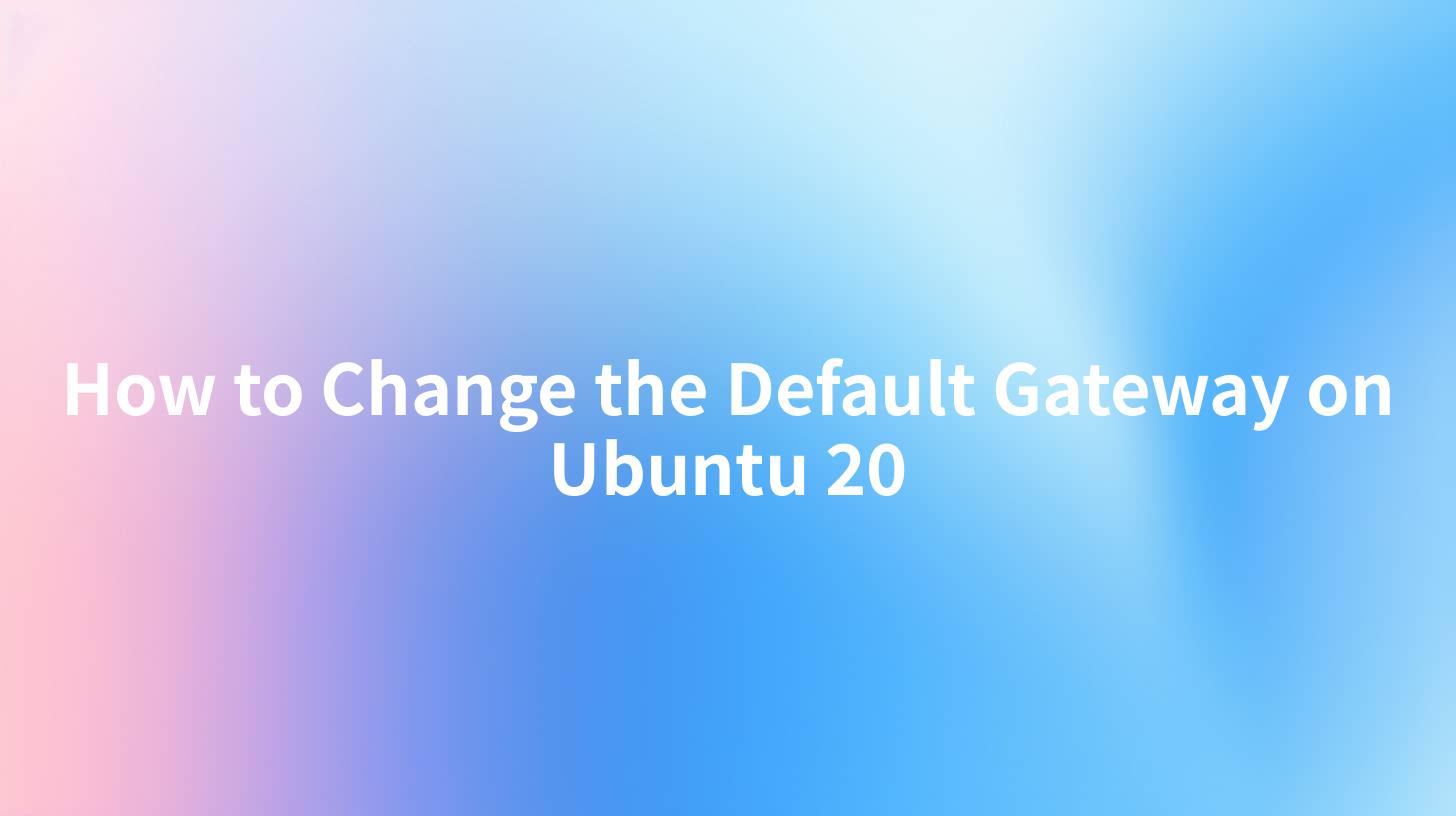
Changing the default gateway in Ubuntu 20 is a common task for systems administrators and enthusiasts. Unlike other operating systems, Linux distributions such as Ubuntu manage network settings through various configuration files and utilities. In this guide, we'll delve into the steps necessary to change the default gateway, examine the underlying mechanics of network routing, and explore how to optimize these processes for an efficient workflow, including considerations for using an API gateway such as APIPark for additional functionality.
Understanding Default Gateway
A default gateway is a node on a computer network that serves as an access point to another network. It typically routes traffic from a local network to devices on other networks. In broadband networks, the default gateway often points to a router that connects your local network to the internet. Understanding this concept is crucial, as misconfiguring the gateway can lead to connectivity issues.
The default gateway is generally defined by the IP address of your router. The default gateway is typically within the same subnet as the devices on your network. For instance, if your device has the IP address 192.168.1.2, the default gateway might be 192.168.1.1.
Why Change the Default Gateway?
There are various reasons for changing the default gateway on your Ubuntu machine:
- Connect to a Different Network: You might be switching your system to a different network, requiring a new gateway address.
- Network Troubleshooting: Sometimes, changing the gateway can resolve connectivity issues.
- API Gateway Configuration: For environments where APIs are heavily used, such as when deploying machine-learning models, having a specialized gateway like APIPark can help streamline connections to internal services.
In the following sections, we will break down how to change the default gateway using various methods.
Method 1: Changing the Default Gateway via Command Line
Step 1: Open the Terminal
To start, you need to access the terminal. You can do this either by searching for "Terminal" in the application menu or pressing Ctrl + Alt + T.
Step 2: View Current Network Configuration
Before making any changes, it’s good practice to check the current network configuration, including the default gateway. You can do this by typing:
ip route show
This command will display your current network routes, including the default gateway which will be indicated by the line starting with default via.
Step 3: Change the Default Gateway
To change the default gateway temporarily (until the next reboot), you can use the following command:
sudo ip route change default via NEW_GATEWAY_IP
Replace NEW_GATEWAY_IP with the actual IP address of your new default gateway.
For example, to change the gateway to 192.168.1.254, you would use:
sudo ip route change default via 192.168.1.254
Step 4: Verify the Change
After executing the command, you can confirm the change by running:
ip route show
You should see that the default route now points to the new gateway you configured.
Step 5: Making the Change Permanent
If you want to make this change permanent, you will need to edit the Netplan configuration file.
- Open the Netplan configuration file located in
/etc/netplan/. The file might have a name like01-netcfg.yamlor50-cloud-init.yaml.
sudo nano /etc/netplan/01-netcfg.yaml
- Locate the
gatewayentry and update it to the new IP address.
network:
version: 2
renderer: networkd
ethernets:
eth0:
dhcp4: yes
gateway4: NEW_GATEWAY_IP
Make sure to replace NEW_GATEWAY_IP accordingly.
- After editing, save the file (in nano, you can press
CTRL + O, thenENTER, and finallyCTRL + Xto exit). - Apply the changes with:
sudo netplan apply
APIPark is a high-performance AI gateway that allows you to securely access the most comprehensive LLM APIs globally on the APIPark platform, including OpenAI, Anthropic, Mistral, Llama2, Google Gemini, and more.Try APIPark now! 👇👇👇
Method 2: Using the GUI to Change Default Gateway
For users who prefer a graphical interface, Ubuntu offers a straightforward way to change network settings through the Desktop Environment.
Step 1: Open Settings
Click on the network icon in the top-right corner of your screen and select "Settings" or "Wired Settings".
Step 2: Configure Network Interface
In the settings window, you will see different interfaces available. Choose the one you are using (e.g., Wired connection). Click the gear icon next to it to configure more settings.
Step 3: Change the IPv4 Settings
Under the IPv4 settings tab, you will find options to modify the gateway. Enter the new default gateway IP address in the "Gateway" field.
Step 4: Save and Apply
Hit the "Apply" button, and your settings will update. This method is particularly user-friendly for those less familiar with the command-line interface.
Advanced Network Configuration: Using APIPark as an API Gateway
Changing your default gateway might often be the first step in a larger context of network management, especially when dealing with distributed systems or microservices architecture. Here, the concept of an API Gateway comes into play.
APIPark serves as a robust AI gateway and API management platform, which can help you manage your APIs effectively, especially in environments where AI models are integrated into services. It enhances the traditional routing capabilities, handling traffic and ensuring that requests are routed efficiently through configurable APIs.
Key Benefits of Using APIPark
- Traffic Management: Just as you manage your default gateway for routing, APIPark helps manage and direct API traffic efficiently.
- Simplified Integration: With APIPark's unified API format, the integration of multiple AI models becomes seamless, allowing for straightforward management of data flow.
- Performance Optimization: The platform can handle over 20,000 TPS with minimal resources, making it a great addition to your server infrastructure, complementing your network settings.
Conclusion
Changing the default gateway in Ubuntu 20 can be achieved using command-line tools or through the graphical user interface, depending on user preference. This change is fundamental for ensuring connectivity across different networks and is often paired with using an API Gateway like APIPark for enhanced routing and API management capabilities.
Summary Table of Methods
| Method | Steps | Permanent Change |
|---|---|---|
| Command Line | Open terminal, Show routes, Change route, Verify | Edit Netplan configuration |
| GUI | Open Settings, Configure network, Change Gateway | Automatically saved upon application |
FAQ
- What is a default gateway?
- A default gateway is a device that routes traffic from a local network to external networks, typically an IP router.
- How can I find my current default gateway on Ubuntu?
- You can find your current default gateway by running the command
ip route showin the terminal. - Will changing the default gateway affect my internet connection?
- Yes, changing the default gateway can affect your ability to connect to the internet if misconfigured.
- What is an API Gateway?
- An API Gateway is a server that acts as an intermediary between clients and backend services, managing and handling API requests efficiently.
- How can APIPark help in my API management?
- APIPark streamlines API management, offering features like unified API formats, traffic management, and analytics for better performance.
🚀You can securely and efficiently call the OpenAI API on APIPark in just two steps:
Step 1: Deploy the APIPark AI gateway in 5 minutes.
APIPark is developed based on Golang, offering strong product performance and low development and maintenance costs. You can deploy APIPark with a single command line.
curl -sSO https://download.apipark.com/install/quick-start.sh; bash quick-start.sh

In my experience, you can see the successful deployment interface within 5 to 10 minutes. Then, you can log in to APIPark using your account.

Step 2: Call the OpenAI API.


