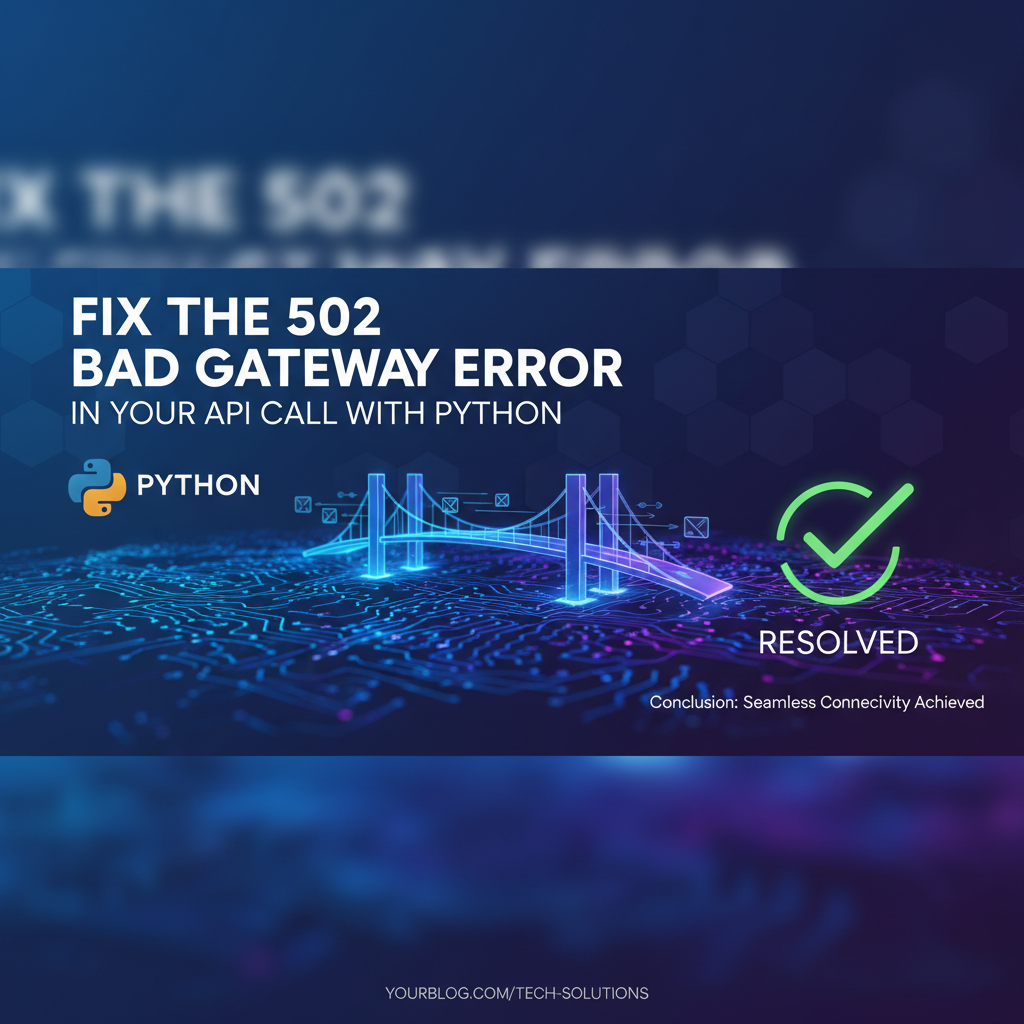Fix the 502 Bad Gateway Error in Your API Call with Python
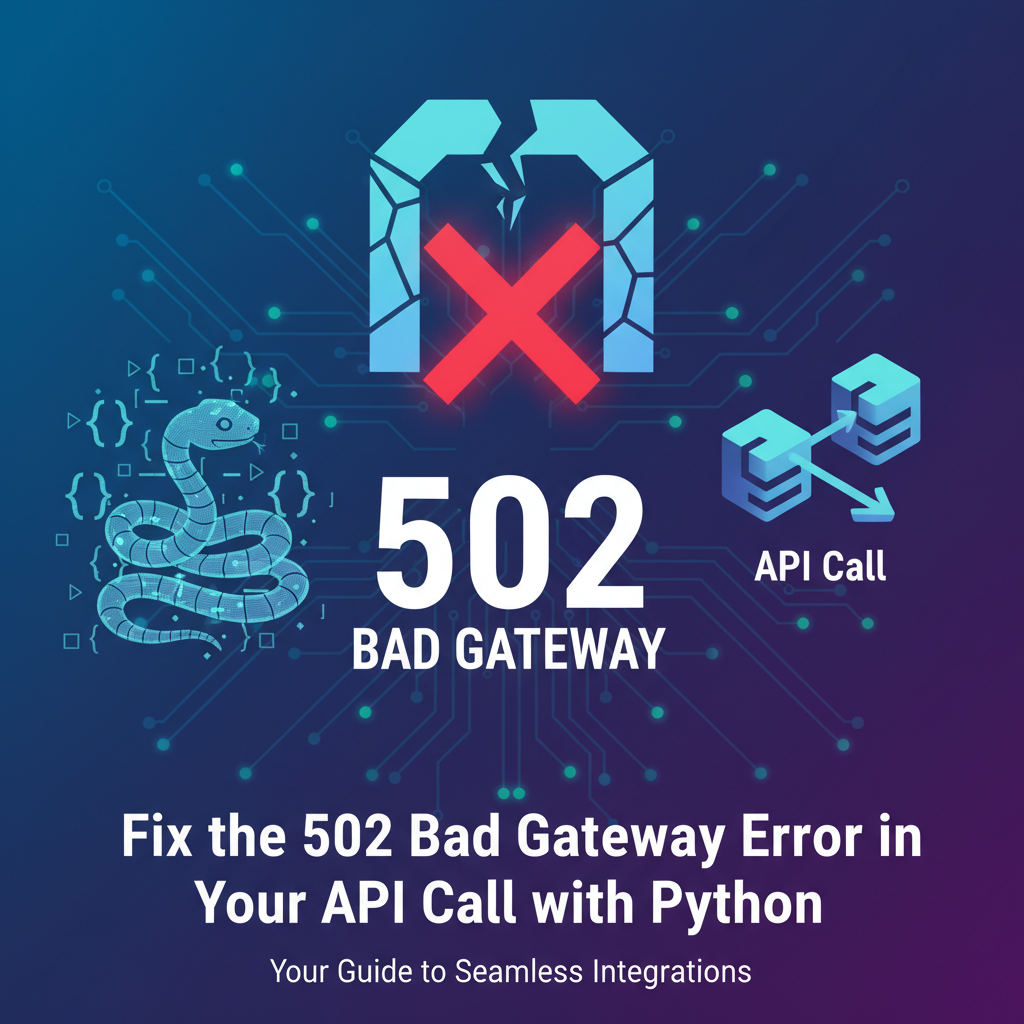
Introduction
In the world of web development, the 502 Bad Gateway error is one of the most common and frustrating issues that developers encounter. This error occurs when a server acting as a gateway or proxy receives an invalid response from an upstream server. When dealing with APIs, this error can be particularly problematic, as it can disrupt the flow of data and lead to service outages. In this article, we will delve into the causes of the 502 Bad Gateway error, and more importantly, we will provide a step-by-step guide on how to fix it using Python. We will also discuss the role of APIPark, an open-source AI gateway and API management platform, in mitigating such errors.
Understanding the 502 Bad Gateway Error
What is a Bad Gateway Error?
The 502 Bad Gateway error is a HTTP status code that indicates that the server, while acting as a gateway or proxy, received an invalid response from an upstream server. This error can occur for several reasons, including network issues, server misconfigurations, or problems with the upstream server itself.
Common Causes of the 502 Bad Gateway Error
- Upstream Server Errors: The upstream server might be down or experiencing issues that prevent it from responding to requests.
- Network Issues: Problems with the network infrastructure between the client and the server can cause this error.
- Timeouts: The server may be taking too long to respond to requests, causing the gateway to timeout and return a 502 error.
- Resource Limitations: The server might be running out of resources, such as memory or processing power, leading to unresponsive behavior.
APIPark is a high-performance AI gateway that allows you to securely access the most comprehensive LLM APIs globally on the APIPark platform, including OpenAI, Anthropic, Mistral, Llama2, Google Gemini, and more.Try APIPark now! 👇👇👇
Troubleshooting the 502 Bad Gateway Error
Checking the Server Logs
The first step in troubleshooting a 502 Bad Gateway error is to check the server logs. The logs will provide detailed information about the error, including the time of occurrence, the request that caused the error, and any error messages from the upstream server.
Verifying Network Connectivity
Next, verify that there are no network issues between the client and the server. This can be done by using tools like ping or traceroute to check the connectivity and latency.
Checking the Upstream Server
If the network connectivity is fine, the next step is to check the upstream server. Ensure that the server is running and responding to requests. If the upstream server is down, you may need to restart it or investigate the cause of the issue.
Implementing a Retry Mechanism
One effective way to handle the 502 Bad Gateway error is to implement a retry mechanism in your Python code. This will allow your application to retry the request if the error occurs. Here's an example of how you can implement a retry mechanism using Python's requests library:
import requests
from time import sleep
def make_request_with_retry(url, max_retries=3, backoff_factor=0.3):
for i in range(max_retries):
try:
response = requests.get(url)
response.raise_for_status()
return response
except requests.exceptions.HTTPError as e:
if response.status_code == 502:
sleep(backoff_factor * (2 ** i))
else:
raise
raise Exception("Max retries exceeded for URL")
# Example usage
url = "https://example.com/api"
response = make_request_with_retry(url)
print(response.text)
The Role of APIPark in Mitigating 502 Bad Gateway Errors
APIPark, an open-source AI gateway and API management platform, can play a crucial role in mitigating 502 Bad Gateway errors. Here's how:
- Load Balancing: APIPark can distribute incoming traffic across multiple upstream servers, ensuring that no single server is overwhelmed.
- Caching: APIPark can cache responses from the upstream server, reducing the load on the server and improving response times.
- Health Checks: APIPark can perform health checks on the upstream servers, automatically routing traffic away from any servers that are experiencing issues.
Conclusion
The 502 Bad Gateway error can be a frustrating issue, but with the right tools and techniques, it can be fixed. By understanding the causes of the error, implementing a retry mechanism, and leveraging the capabilities of APIPark, you can minimize the impact of this error on your API calls. Remember, the key to troubleshooting is to start with the most likely cause and work your way down until you find the root of the problem.
FAQs
1. What is the 502 Bad Gateway error? The 502 Bad Gateway error is a HTTP status code that indicates that the server, while acting as a gateway or proxy, received an invalid response from an upstream server.
2. How can I fix the 502 Bad Gateway error? To fix the 502 Bad Gateway error, you should check the server logs, verify network connectivity, check the upstream server, and implement a retry mechanism in your Python code.
3. What is APIPark? APIPark is an open-source AI gateway and API management platform that helps developers and enterprises manage, integrate, and deploy AI and REST services with ease.
4. How can APIPark help mitigate the 502 Bad Gateway error? APIPark can help mitigate the 502 Bad Gateway error by performing load balancing, caching, and health checks on the upstream servers.
5. What are some common causes of the 502 Bad Gateway error? Common causes of the 502 Bad Gateway error include upstream server errors, network issues, timeouts, and resource limitations.
🚀You can securely and efficiently call the OpenAI API on APIPark in just two steps:
Step 1: Deploy the APIPark AI gateway in 5 minutes.
APIPark is developed based on Golang, offering strong product performance and low development and maintenance costs. You can deploy APIPark with a single command line.
curl -sSO https://download.apipark.com/install/quick-start.sh; bash quick-start.sh

In my experience, you can see the successful deployment interface within 5 to 10 minutes. Then, you can log in to APIPark using your account.

Step 2: Call the OpenAI API.