Building a Redis Cluster with Docker-Compose: A Step-by-Step Guide on GitHub
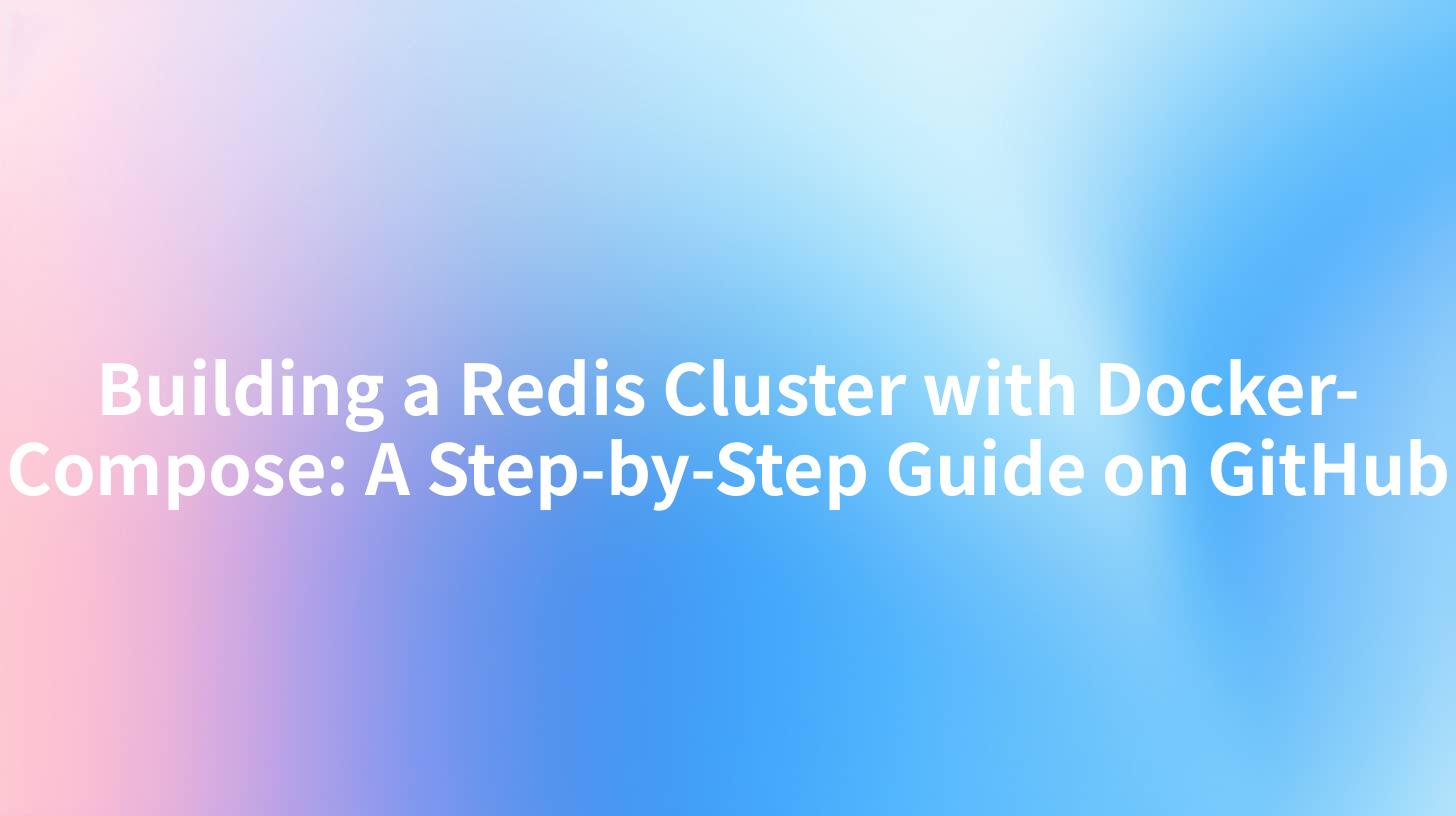
Open-Source AI Gateway & Developer Portal
In today's fast-paced digital world, the demand for high-performance data storage solutions has never been higher. Redis, an open-source in-memory data structure store, is widely used for cache and message broker functionalities. As developers and enterprises scale their applications, a Redis cluster becomes essential to handle datasets that exceed the memory limits of a single instance. In this comprehensive guide, we’ll walk through the step-by-step process of setting up a Redis cluster using Docker-Compose. Before diving into the technical steps, let’s explore some relevant concepts like APIs and gateways, which are crucial for managing Redis efficiently.
What is Docker-Compose?
Docker-Compose is a tool that simplifies the process of defining and running multi-container Docker applications. Using a docker-compose.yml file, you can configure all services, networks, and volumes required to run an application. This makes it easy to maintain multiple services while ensuring they can communicate with each other efficiently.
Why Use a Redis Cluster?
A Redis cluster allows for horizontal scaling, providing data redundancy and improved availability. It divides data across multiple Redis instances, making sure that if one instance fails, others can still serve requests. This clustering system is particularly beneficial for developers focusing on building scalable applications with seamless data flow. Moreover, managing API interactions through an API developer portal can further streamline access and transactions with Redis.
Setting Up Your Environment
Before we delve into the setup process, make sure you have the following prerequisites:
- Docker installed on your machine
- Basic knowledge of command-line interface (CLI)
- Familiarity with YAML and Docker concepts
Step 1: Create a Docker-Compose File
Start by creating a directory for your project:
mkdir redis-cluster
cd redis-cluster
Now, create a docker-compose.yml file within this directory:
version: '3.8'
services:
redis-node-1:
image: redis:6.0
ports:
- "7000:6379"
networks:
- redis-cluster-net
volumes:
- redis-data-1:/data
redis-node-2:
image: redis:6.0
ports:
- "7001:6379"
networks:
- redis-cluster-net
volumes:
- redis-data-2:/data
redis-node-3:
image: redis:6.0
ports:
- "7002:6379"
networks:
- redis-cluster-net
volumes:
- redis-data-3:/data
redis-node-4:
image: redis:6.0
ports:
- "7003:6379"
networks:
- redis-cluster-net
volumes:
- redis-data-4:/data
redis-node-5:
image: redis:6.0
ports:
- "7004:6379"
networks:
- redis-cluster-net
volumes:
- redis-data-5:/data
redis-node-6:
image: redis:6.0
ports:
- "7005:6379"
networks:
- redis-cluster-net
volumes:
- redis-data-6:/data
networks:
redis-cluster-net:
volumes:
redis-data-1:
redis-data-2:
redis-data-3:
redis-data-4:
redis-data-5:
redis-data-6:
In this configuration, we defined six Redis nodes. They will form a cluster, each listening on different ports. The networks and volumes sections ensure that nodes can communicate and have persistent storage.
Step 2: Start the Redis Nodes
Once the docker-compose.yml file is created, you can start all the defined services. Run the following command in your terminal:
docker-compose up -d
The -d flag runs the services in detached mode. You can check the status of your services by executing:
docker-compose ps
This command will show you the running nodes. You should see all six Redis nodes up and running.
Step 3: Create the Redis Cluster
With your nodes running, it’s time to create the Redis cluster. You will need to enter any of the Redis nodes through the CLI and use the redis-cli command. To do this, follow the command below to access one of the containers (e.g., redis-node-1):
docker exec -it redis-cluster_redis-node-1_1 redis-cli --cluster create \
127.0.0.1:7000 \
127.0.0.1:7001 \
127.0.0.1:7002 \
127.0.0.1:7003 \
127.0.0.1:7004 \
127.0.0.1:7005 \
--cluster-replicas 1
The --cluster-replicas 1 option specifies that each master node will have one replica. After running this command, you should see a confirmation message indicating that the cluster has been successfully created.
Understanding Redis CLI Commands
While setting up your Redis cluster, familiarizing yourself with some Redis CLI commands will be beneficial. Below is a concise table summarizing the most commonly used commands:
| Command | Description |
|---|---|
SET key value |
Sets the value of a key. |
GET key |
Gets the value of a key. |
HSET hash key value |
Sets the value of a hash field. |
HGET hash key |
Gets the value of a hash field. |
KEYS * |
Lists all keys stored in Redis. |
FLUSHALL |
Deletes all keys in all databases. |
CLUSTER INFO |
Provides information about the cluster. |
CLUSTER NODES |
Lists all nodes in the cluster along with their states. |
Step 4: Testing the Redis Cluster
To ensure your cluster is working as expected, perform some basic tests. Start by connecting to one of the nodes:
docker exec -it redis-cluster_redis-node-1_1 redis-cli
Once connected, run the following commands:
SET test key "Hello, Redis!"
GET test key
If everything is set up correctly, the output will confirm that your key-value pair has been stored successfully.
Step 5: Accessing the Cluster from Your Application
Once the Redis cluster is up and running, the next logical step is to integrate it within your applications. Utilizing an API gateway can greatly simplify how your application interacts with the Redis cluster. An API Developer Portal like APIPark can facilitate the seamless management of API interactions, providing a unified interface for developers.
Advantages of Using an API Management Platform
- Simplified Integration: Quickly link multiple services, including Redis, with ease.
- Unified Access Control: Manage permissions efficiently, ensuring data security.
- Monitoring and Analytics: Keep track of API usage and performance metrics.
- Version Control: Handle different versions of an API smoothly without disrupting services.
- Scalability: Easily scale up your architecture as demand increases.
Conclusion
Setting up a Redis cluster using Docker-Compose is a straightforward process that significantly enhances the performance and scalability of your applications. Moreover, integrating it with an API management solution like APIPark can streamline your workflows and provide a central hub for API interactions, ultimately improving operational efficiency.
Redis, coupled with the capabilities offered by an API gateway, makes for a robust architecture that supports high-performance applications. By following this guide, you now possess the knowledge to deploy and manage your Redis cluster effectively.
FAQs
1. What is a Redis cluster? A Redis cluster is a deployed version of Redis that partitions data across multiple Redis nodes for better performance and redundancy, enabling horizontal scaling.
2. How can I ensure data persistence in Redis? You can enable AOF (Append Only File) or RDB (Redis Database Backup) persistence options for data durability in Redis.
3. Can I use Docker-Compose for other applications? Yes, Docker-Compose can be used to manage applications made up of multiple Docker containers, not just Redis.
4. What should I do if a Redis node fails? Redis automatically handles failover and ensures continuity if configured correctly with replicas.
5. How does APIPark enhance user experience with Redis? APIPark provides a unified gateway for managing and integrating Redis APIs, simplifying access, streamlining workflows, and enabling performance analytics.
🚀You can securely and efficiently call the OpenAI API on APIPark in just two steps:
Step 1: Deploy the APIPark AI gateway in 5 minutes.
APIPark is developed based on Golang, offering strong product performance and low development and maintenance costs. You can deploy APIPark with a single command line.
curl -sSO https://download.apipark.com/install/quick-start.sh; bash quick-start.sh

In my experience, you can see the successful deployment interface within 5 to 10 minutes. Then, you can log in to APIPark using your account.

Step 2: Call the OpenAI API.

Learn more
Setting Up a Redis Cluster with Docker-Compose: A Step-by-Step Guide on ...
Setting Up a Redis Cluster with Docker-Compose: A Step-by-Step Guide
Setting Up a Redis Cluster with Docker-Compose: A Step-by-Step Guide