A Comprehensive Guide to Setting Up Redis on Ubuntu
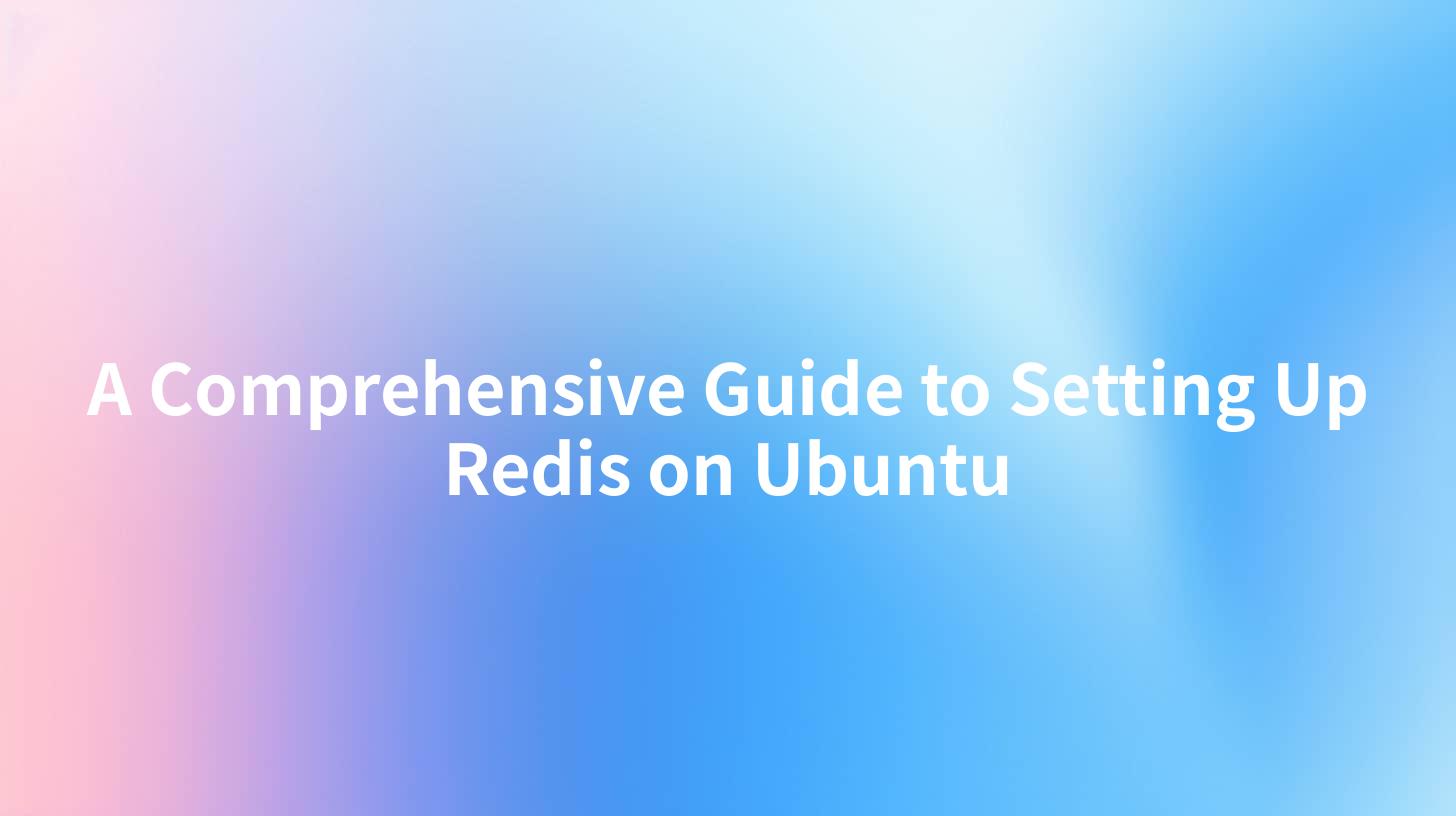
Redis is an open-source, in-memory data structure store that serves as a database, cache, and message broker. Designed for high performance, Redis allows for the storage of complex data types such as strings, hashes, lists, sets, and more. Using Redis can significantly enhance the efficiency of applications, particularly in real-time analytics and caching solutions. This comprehensive guide will walk you through the process of setting up Redis on an Ubuntu system, covering installation, configuration, and usage examples to ensure you can effectively implement this powerful tool.
Table of Contents
- Introduction to Redis
- Prerequisites for Installation
- Installing Redis on Ubuntu
- 3.1 Using APT Package Manager
- 3.2 Building from Source
- Configuring Redis
- 4.1 Configuring Redis Server Settings
- 4.2 Setting Up Redis with a Systemd Service
- Using Redis
- 5.1 Basic Commands
- 5.2 Advanced Data Structures
- High Availability with Redis
- Monitoring Redis Performance
- Security Considerations
- APIPark Integration with Redis
- Conclusion
- FAQ
Introduction to Redis
Redis stands for Remote Dictionary Server and offers a versatile set of data structures with extraordinarily high performance. With capabilities such as persistence, replication, and scaling, Redis has become a go-to choice for developers encountering challenges in storing and quickly accessing data. In this guide, we'll address how you can harness Redis in your application, including key considerations for an effective setup.
Prerequisites for Installation
Before diving into the installation process, ensure that your Ubuntu system meets the following prerequisites:
- An Ubuntu system (20.04 or later recommended)
- Sudo privileges
- Basic knowledge of command-line operations
- Internet connectivity to install packages
Installing Redis on Ubuntu
3.1 Using APT Package Manager
The easiest way to install Redis is through the APT package manager. Here’s how to do it:
sudo apt update
sudo apt install redis-server
This command will fetch and install Redis directly from the official Ubuntu repositories. After the installation completes, you can check the Redis service status:
sudo systemctl status redis
3.2 Building from Source
If you prefer the latest version of Redis, compiled from source, follow these steps:
- Install Required Packages:
bash sudo apt update sudo apt install build-essential tcl
- Download Redis:
Visit the Redis download page and copy the URL of the latest stable release. Use wget to download it:
bash wget http://download.redis.io/releases/redis-6.2.6.tar.gz
- Extract and Compile:
bash tar xzvf redis-6.2.6.tar.gz cd redis-6.2.6 make
- Test the Build:
bash make test
- Install Redis:
bash sudo make install
- Configure the Redis Service:
bash sudo mkdir /etc/redis sudo cp redis.conf /etc/redis sudo nano /etc/redis/redis.conf
Make sure to uncomment the supervised directive and set it to systemd:
bash supervised systemd
Configuring Redis
Once Redis is installed, the next crucial step is configuration. Proper configuration ensures that Redis runs optimally according to your specific use cases.
4.1 Configuring Redis Server Settings
Open the Redis configuration file:
sudo nano /etc/redis/redis.conf
Some key settings to consider adjusting:
bind: To allow external connections, you can change the default127.0.0.1to0.0.0.0or your server's IP address.protected-mode: Consider setting this tonoonly if you have secured Redis with a firewall or password.requirepass: Setting a password can enhance security.
After making changes, save and exit the file.
4.2 Setting Up Redis with a Systemd Service
To ensure that Redis starts on boot, you need to create a systemd service. Create the following service file:
sudo nano /etc/systemd/system/redis.service
Add the following configuration:
[Unit]
Description=Redis In-Memory Data Store
After=network.target
[Service]
ExecStart=/usr/local/bin/redis-server /etc/redis/redis.conf
ExecStop=/usr/local/bin/redis-cli shutdown
Restart=always
User=redis
Group=redis
[Install]
WantedBy=multi-user.target
Now, enable and start the Redis service:
sudo systemctl enable redis
sudo systemctl start redis
To verify that Redis is running, use:
sudo systemctl status redis
APIPark is a high-performance AI gateway that allows you to securely access the most comprehensive LLM APIs globally on the APIPark platform, including OpenAI, Anthropic, Mistral, Llama2, Google Gemini, and more.Try APIPark now! 👇👇👇
Using Redis
Redis offers a powerful set of commands to manipulate data. Let's explore some basic commands and more advanced options.
5.1 Basic Commands
You can interact with Redis through the command line interface. First, start the Redis CLI:
redis-cli
Here are a few fundamental commands to get you started:
| Command | Description | Example |
|---|---|---|
SET <key> <value> |
Stores a value under the specified key | SET name "APIPark" |
GET <key> |
Retrieves the value associated with key | GET name |
DEL <key> |
Deletes a specified key | DEL name |
EXISTS <key> |
Checks if the key exists | EXISTS name |
KEYS * |
Returns all keys in the currently selected DB | KEYS * |
5.2 Advanced Data Structures
Redis doesn't just store strings; it also supports complex data types. Here are some examples:
- Lists: Create a list using
LPUSHand retrieve them usingLRANGE.
bash LPUSH mylist "first" LPUSH mylist "second" LRANGE mylist 0 -1
- Hashes: Store and retrieve structured data.
bash HSET user:1000 username "APIPark" age 25 HGETALL user:1000
- Sets: Unique collections of items.
bash SADD myset "item1" SADD myset "item2" SMEMBERS myset
High Availability with Redis
To ensure data resilience and high availability, Redis supports replication and clustering. Here are some options to consider:
- Replication: Set up a master-slave configuration. The slave will replicate the master’s data, providing redundancy.
- Redis Sentinel: This system monitors your Redis deployment, automatically failing over to a replica if the master fails.
- Clustering: Distributing data across multiple nodes, allowing for both redundancy and scaling.
Monitoring Redis Performance
Monitoring the performance of Redis is essential for optimal operation. You can use built-in commands to assess and diagnose Redis performance:
- INFO: This command returns statistics and details about the Redis instance.
redis-cli INFO
- MONITOR: Real-time monitoring of all commands processed by Redis.
redis-cli MONITOR
For a more user-friendly approach, consider using Redis monitoring tools like RedisInsight or setting up Prometheus with Grafana for visual monitoring.
Security Considerations
To secure your Redis server, take the following precautions:
- Bind to localhost: If you don't need remote access, keep the
bindoption set to127.0.0.1. - Use authentication: Set a strong
requirepasskey in theredis.conf. - Encryption: Consider using a VPN or an SSH tunnel for remote access.
- Firewall: Configure your firewall to restrict access to the Redis port (typically 6379) from untrusted networks.
APIPark Integration with Redis
Using Redis alongside platforms like APIPark enhances API performance significantly. APIPark, an open-source AI gateway and API management platform, can leverage Redis to speed up response times for API calls by caching frequently requested data. With Redis, APIPark can efficiently handle API traffic, providing seamless integration of AI models while optimizing resource utilization. Its support for high-request throughput ensures that developers can meet the demands of modern applications through caching and quick data access.
Conclusion
Setting up Redis on Ubuntu is a straightforward process that can result in significant performance improvements for your applications. By following this guide, you’ve learned how to install, configure, and use Redis, as well as how to secure and monitor it for optimal operation. The powerful features and data structures provided by Redis make it an invaluable tool in the developer's toolkit. Coupled with the capabilities of APIPark, teams can build and manage high-performance APIs that serve their business needs efficiently.
FAQ
- What is Redis used for? Redis is used for various use cases including caching, session storage, real-time analytics, and as a message broker.
- How do I start Redis? You can start Redis using the command
redis-serveror manage it as a service with systemd usingsudo systemctl start redis. - How to enable Redis persistence? You can enable persistence by configuring the
saveoptions in the Redis configuration file to specify how often data should be saved to disk. - Is Redis secure by default? By default, Redis is not secure; it’s advisable to set a password and configure access restrictions for better security.
- Can I use Redis with Docker? Yes! Redis is available as an official Docker image, which simplifies the deployment process in containerized environments.
🚀You can securely and efficiently call the OpenAI API on APIPark in just two steps:
Step 1: Deploy the APIPark AI gateway in 5 minutes.
APIPark is developed based on Golang, offering strong product performance and low development and maintenance costs. You can deploy APIPark with a single command line.
curl -sSO https://download.apipark.com/install/quick-start.sh; bash quick-start.sh

In my experience, you can see the successful deployment interface within 5 to 10 minutes. Then, you can log in to APIPark using your account.

Step 2: Call the OpenAI API.


